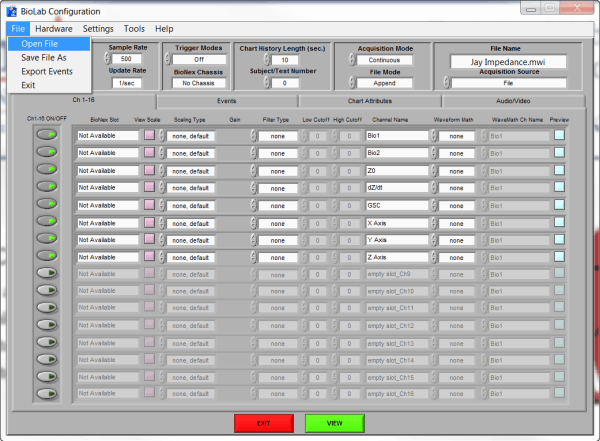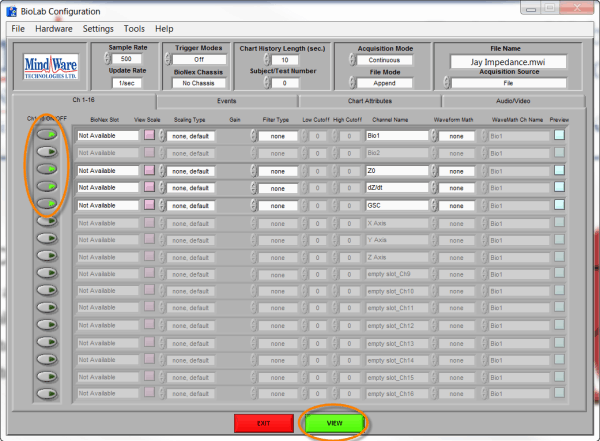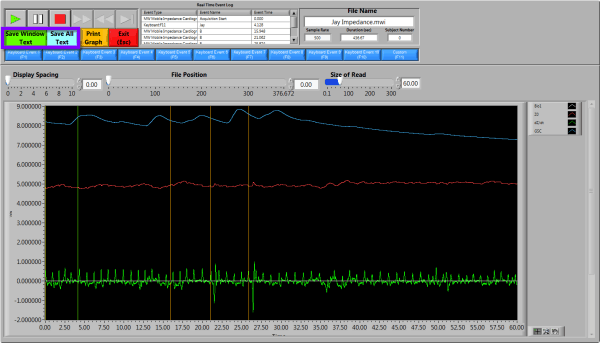BioLab can export the data from a .MW or .MWX/.MWI file to a tab-delimited text file (ASCII) for import into other applications. Begin by opening BioLab and opening the .MW or .MWI file.
Once the file has been selected, select the channels that are to be exported, choose any filtering to be applied, and click the green “VIEW” button at the bottom of the screen.
Once “VIEW” is selected the “BioLab File Playback” screen will appear.
- To export the entire file, select the blue “Save All Text” button.
- To export a subsection of data, zoom and scroll to the desired data so that it is visible on the screen, then select the green “Save Window Text” button.
The resulting file will contain the sample rate on the first line, tab-delimited channel names on the second line, and then tab-delimited data thereafter. For example:
Sample Rate: 1000.000000 Time (s) ECG_Ch5 Z0_Ch6 dZdt_Ch7 GSC_Ch8 0.000000 1.394501 1.387024 1.394501 1.391449 0.001000 1.386871 1.394653 1.391907 1.399078 0.002000 1.394501 1.394653 1.399536 1.399078 0.003000 1.399536 1.394653 1.394501 1.388855 0.004000 1.394501 1.394653 1.386719 1.386261 0.005000 1.397095 1.387024 1.394501 1.399078 0.006000 1.391907 1.392059 1.399536 1.396484 ...
Note that the exported data will have filters applied that were configured in BioLab. Turn off filters to export raw, unfiltered data.