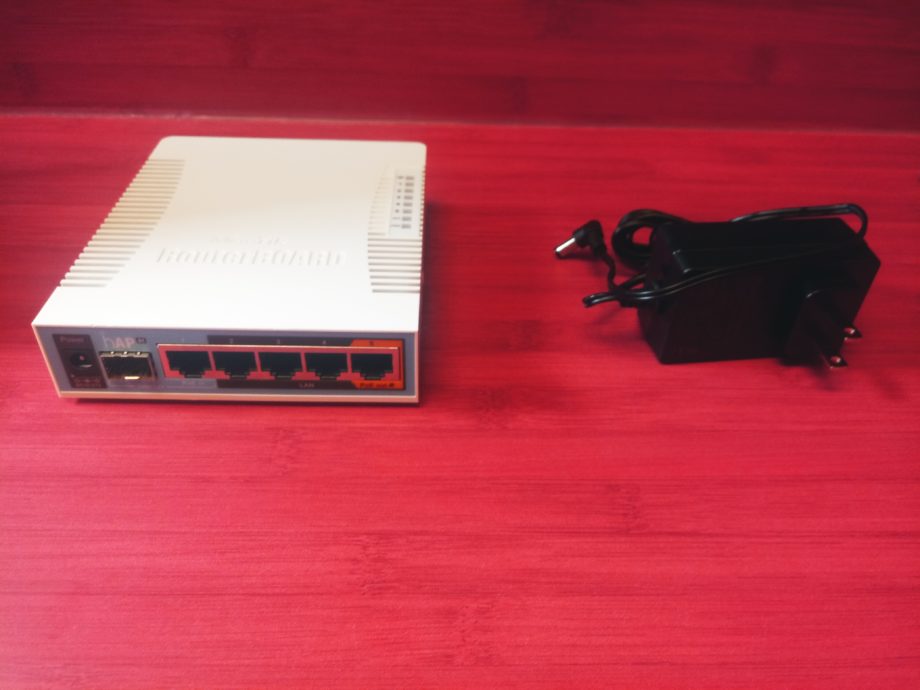Setting Up the Laptop
Remove the laptop from the box and connect the supplied power cable. If you purchased the laptop from Mindware Technologies, then the laptop will have already been configured and the necessary software installed. Included in the box is a sheet with all the configured information. You may already have a PC or laptop for data acquisition, in which case the setup procedure may vary. For brevity, the remainder of this article will discuss steps with the assumption of a Mindware provided laptop.
Setting up the Wireless Network
Remove the Mikrotik Dual Band Wireless Router and the 70w Power supply from their boxes.
You will need a 70w power supply for the router instead of the default power supply because of the added load of the camera which is powered over ethernet (PoE):
Connect the 70w power supply to the router and then to an outlet with the provided standard power cable. Give the router a couple of minutes to power on. Then connect the router to the laptop with an ethernet cable and ensure that there is a network connection (it will not have internet access). Make sure not to use the 1st or 5th port (these are for PoE).
Setting up the Tripod
You’ll want to set up the camera stand in a position of your choosing. Spread out the legs of the stand so it’s in a stable position. The blue knobs along the stand tighten and loosen to position each articulation point. The ball head at the top of the stand can be positioned in many ways to achieve the desired placement of the camera.
Setting up the Camera
You’ll now need to mount the camera. Remove the camera from the box and on the back, you’ll see a threaded hole. This is the part that will mount to the stand.
Line up the threaded hole with the threaded end of the ball head on the mounting stand. You’ll need to carefully spin the camera so that the threads connect securely.
To connect power and the network to the camera, attach an ethernet cable to the 5th port on the router (labeled PoE Out) and then to the camera. Give the camera a couple of minutes to power on.
You are now set up with a laptop, a static camera, and a wireless network for use with the MindWare Mobile.