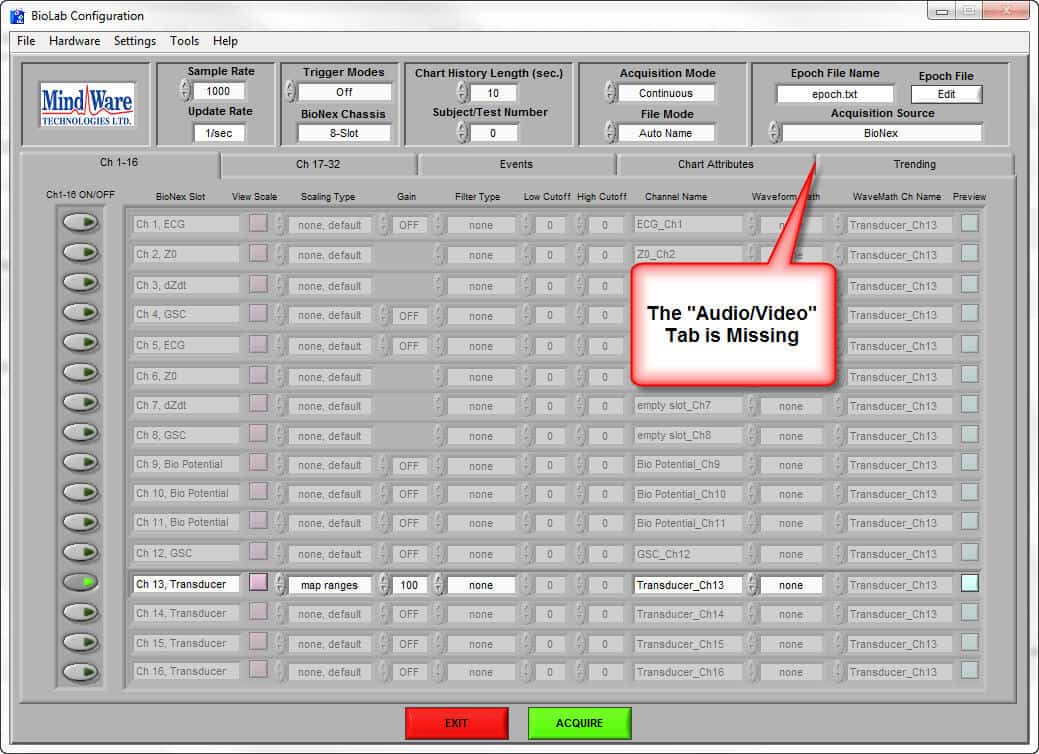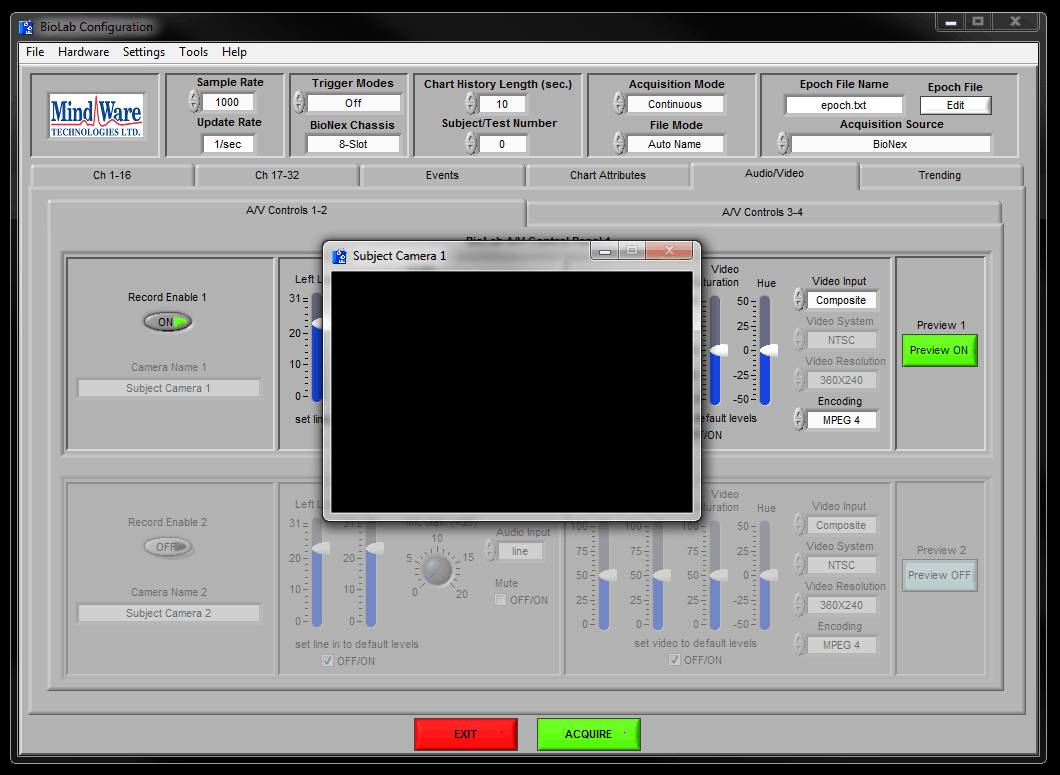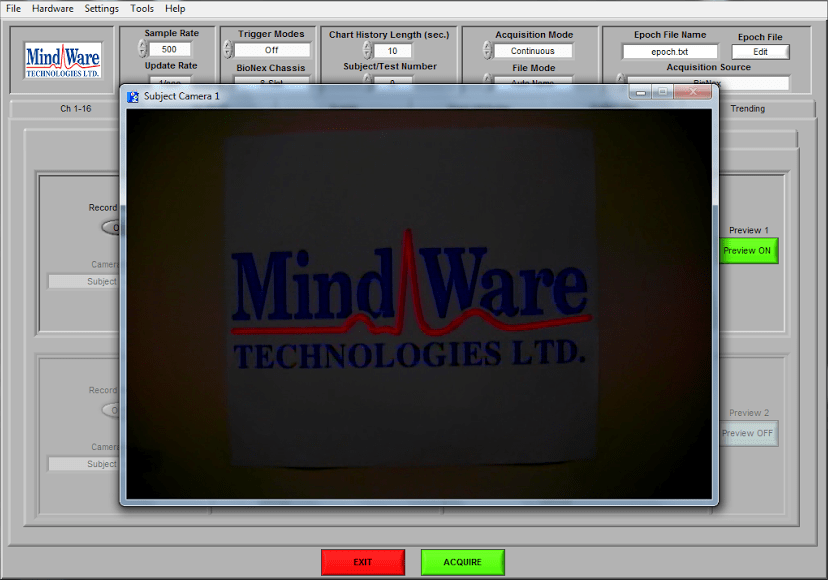This article will address general video issues while using BioLab, along with common solutions.
Issue: In BioLab the “Audio/Video” tab used to turn on camera feeds and adjust camera settings is missing.
This issue occurs when BioLab does not detect the Video Encoder modules over USB.
Potential Solutions:
- Exit out of BioLab and restart it.
- Power cycle all MindWare hardware (BioNex, Video Encoder, Wireless Data Center), and allow 30 seconds to reinitialize drivers.
- Ensure all MindWare hardware used for video is turned on, and the USB cables for all hardware is plugged into a USB 2.0 port on the PC
- Switch the MindWare hardware’s USB cable to a different USB 2.0 port, allow 30 seconds to reinitialize drivers, and restart BioLab
- Reboot the PC
- Reinstall Sensoray video drivers. Run the Additional Installer located at:
C:\Program Files (x86)\MindWare\BioLab 3.x.x\Additional Install.exe
(Choose the most current BioLab 3.x.x folder installed on your PC)
Issue: Video feed doesn’t appear in the preview window, or appears frozen
Potential Solutions:
- Ensure that your camera is properly connected to the Video Encoder or Video Module. See the following articles:
- Power cycle all MindWare hardware (BioNex, Video Encoder, Wireless Data Center), and allow 30 seconds to reinitialize drivers.
- Reboot the PC
- Reinstall Sensoray video drivers. Run the Additional Installer located at:
C:\Program Files (x86)\MindWare\BioLab 3.x.x\Additional Install.exe
(Choose the most current BioLab 3.x.x folder installed on your PC)
- Check ffdshow application and codec settings
- Open Start->FFDShow->Video Decoder Configuration
- On the DirectShow control page:
- Check the box for “Show dialog when an unknown application tries to run ffdshow”, if unavailable, skip next step
- Click Edit by “Use ffdshow only in:” and then Add and then find and add the BioLab executable
- On the Codecs page:
- Find “Other MPEG4” and change decoder to libavcodec
- Find “MPEG 1” and change decoder to libmpeg2
- Find “MPEG 2” and change decoder to libmpeg2, uncheck DVD Decoding
- Find “MJPEG” and change decoder to libavcodec
- Find “MPEG in AVI” and change decoder to libmpeg2
- Find “Other MPEG2” and change decoder to disabled
- Apply and quit application
- Open BioLab and preview a video
- If an ffdshow dialog box pops up asking for permission to run, tell it to always allow
Issue: Video appears distorted or unbalanced
Potential Solutions
- Adjust the video settings on the A/V Control panel (Contrast, Brightness, Saturation, and Hue)
- Ensure there is adequate lighting in the room where the camera is mounted