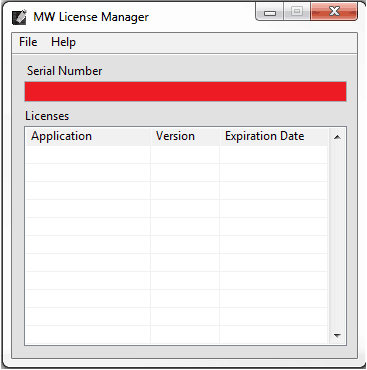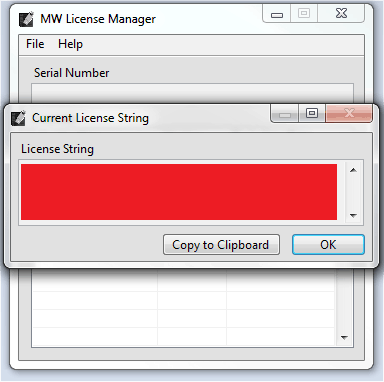The license manager works with MindWare keys to display your serial number and licensing information. With it, you can verify your currently-licensed applications and automatically or manually updating licenses.
The latest version of the License Manager is always available from the Software Downloads page. Please upgrade to the latest version before updating licenses on a key. Once installed, the License Manager is typically located at Start -> All Programs -> MindWare -> MindWare License Manager
Please ensure that only one key is plugged into your PC at a time while running the License Manager application.
Locating your Serial Number
Plug in one MindWare software protection key into your PC and start the License Manager application.

Your serial number will be displayed in the box highlighted red below
If a serial number is not populated in the “Serial Number” section above, please click on File/Refresh within the License Manager application.
Automatically Updating a License
When you are eligible for a license upgrade, insert the key into the computer and run the License Manager. Choose File>>Automatically Update Licenses to automatically check the MindWare servers for an update. The License Manager will then report if there are any license updates available and apply them.
Manually Updating a License
Generating a License String to Send to MindWare
- Start the License Manager
- Go to File -> Current License
- Copy the encoded license string from the box highlighted in red below and paste it into an email to your MindWare representative
Manually Updating a License String
After a MindWare representative has provided you with a new license string, use this process to update your license key.
- Copy the new license string provided by your MindWare representative to the clipboard, including the equal signs at the start and end
- Start the License Manager
- Verify that the serial number for the key reported by the License Manager matches the serial number provided with the new license string
- Go to File -> Manually Update Licenses…
- Paste the new license string into the Update Licenses window and press OK.
The License Manager will report that the update succeeded or an error if there was an error in the string or the serial numbers did not match. If the serial numbers match and the string was unaltered but the update does not succeed, contact your MindWare representative or open a support case so we can investigate the issue.