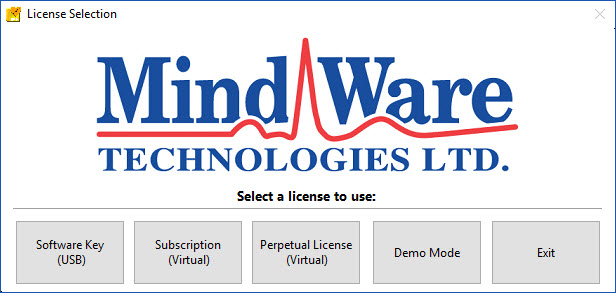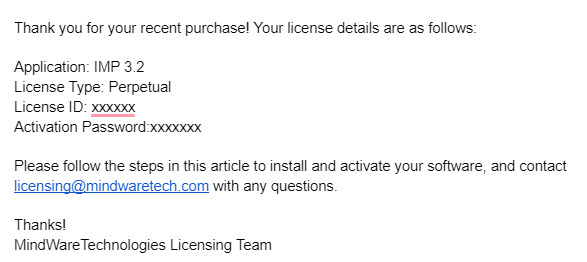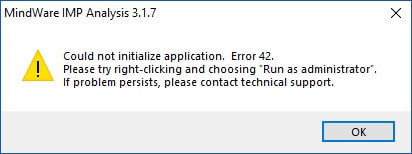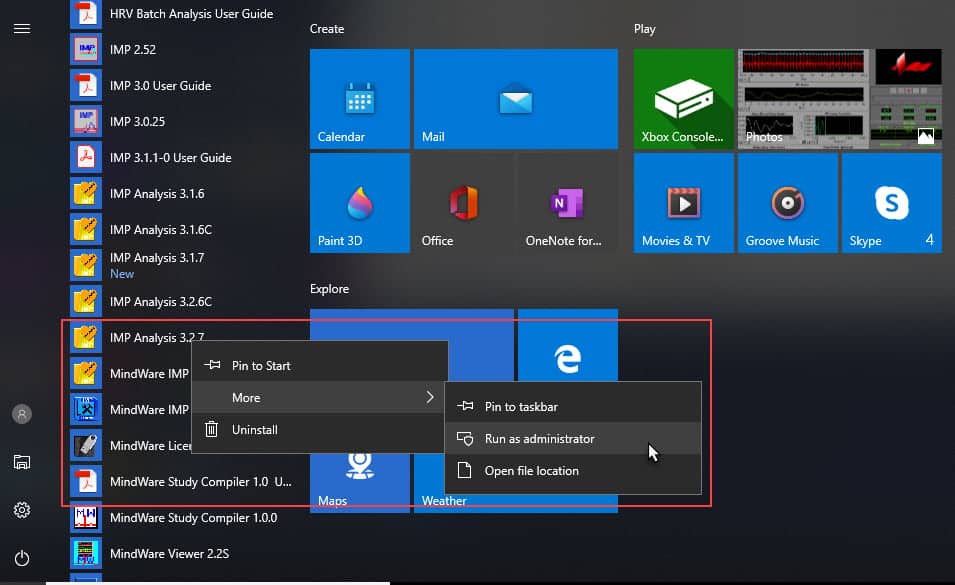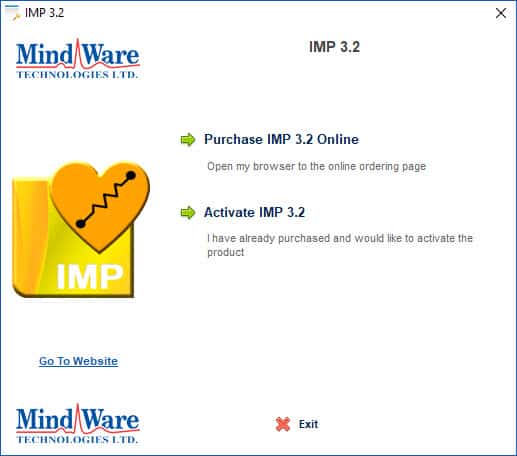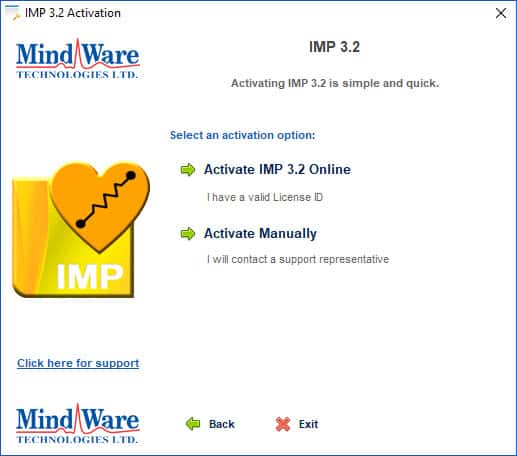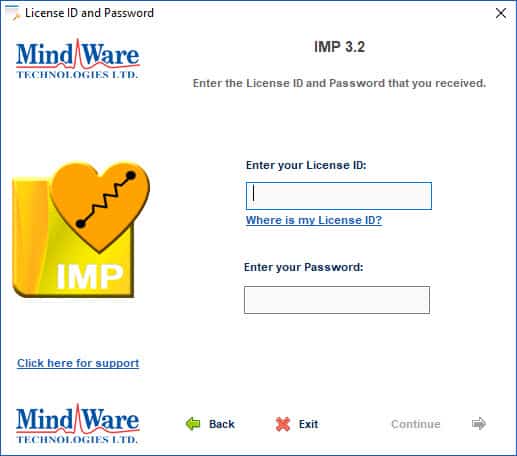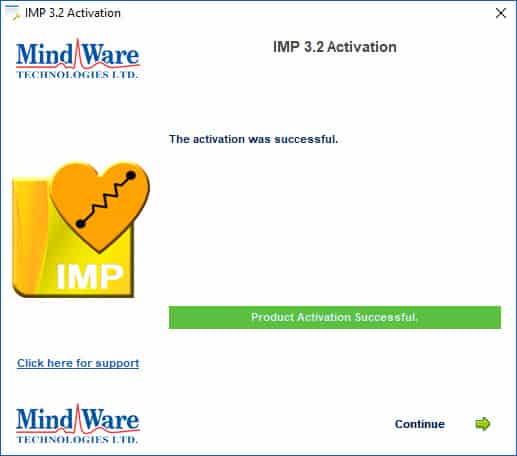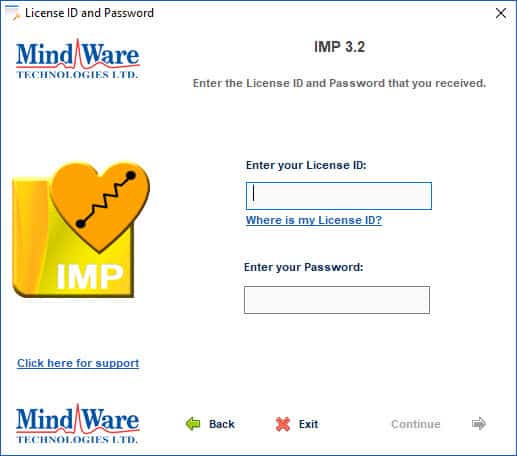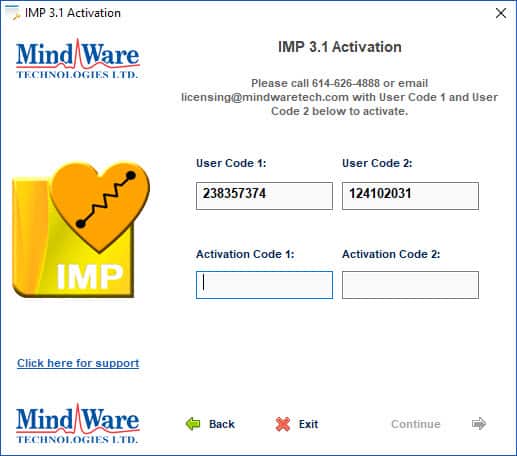Software licenses can be distributed on a Software Key or as a virtual license, which requires activation on the computer where the software will be used. Both subscription and perpetual licenses are available as a virtual license. This article will go over the license activation procedure.
Selecting your License Type
Upon launching the analysis application, you will be asked to select the type of license you would like to use.
Now, locate the email you received with the virtual license details.
Based on the License Type, select either Subscription (Virtual) or Perpetual License (Virtual) to activate your license. Keep this email pulled up, as you will need the License ID and Activation Password shortly.
Error 42
Depending on your access level on your computer, you may receive an error when attempting to activate the first time.
If you receive this error, the application will automatically close. Reopen the application by right-clicking on it and choosing Run as Administrator
The activation should now proceed without error.
Activating your License
On the activation screen, you will have the option to purchase a license or activate one that you have already purchased. If you’ve received the email mentioned earlier, you simply need to activate the license.
After clicking Activate, you will be given 2 options – Online or Manual. Online activation is much easier and is recommended unless security restrictions prevent this from happening.
Online Activation
When activating online, you will be asked to enter the License ID and Activation Password for your license. This information can be found in the email you received after purchase.
Enter these values and press Continue to activate. When activation is complete, you can proceed to use the application!
If activation fails for any reason, double-check your license information and reach out to [email protected] for assistance.
Manual Activation
If you prefer to activate your applications manually, due to a lack of internet connection, you may do so. First, enter your license details
On the next screen, two User Codes will be generated. Following the instructions on the screen, call or email us for the corresponding Activation Codes.
Once the activation codes are entered correctly, you can proceed to use the application!