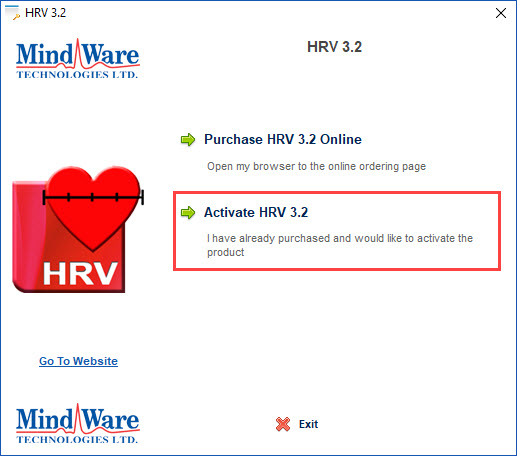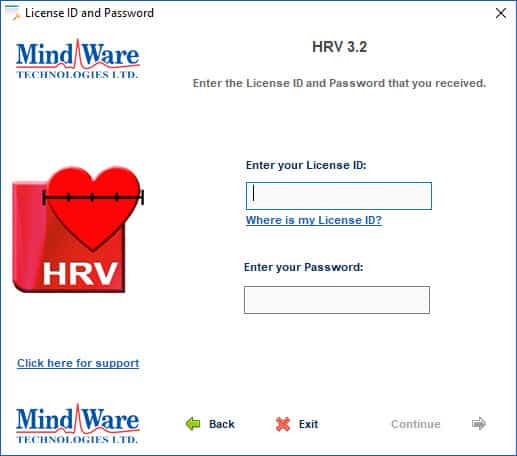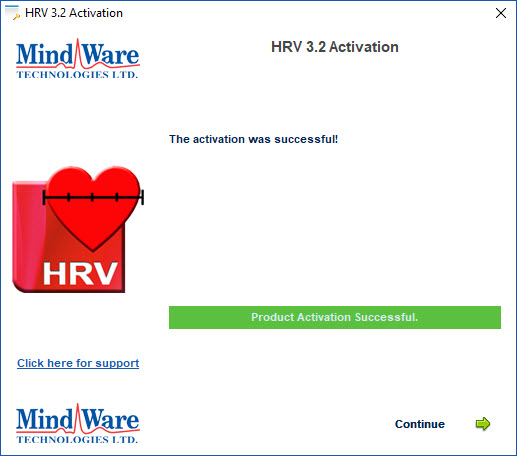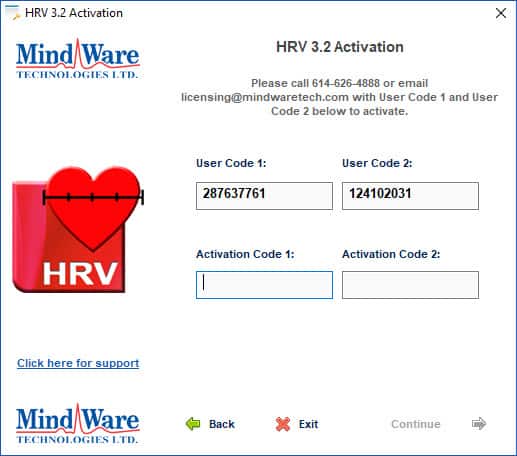This article will go over the activation process for the temporary licenses issued during the COVID-19 pandemic. We hope that the flexibility of these licenses helps researchers stay productive through this difficult time.
Note: These licenses may only be activated on a single device once, and will be valid for a limited time. For additional licensing needs, please email [email protected]
Downloading and Installing the Application
First, the application must be downloaded and installed. Click the link provided to you via email to download the application, and follow the instructions in this video to install the application.
Note: This video depicts downloading the installer from the Downloads page – this step is unnecessary as the installer was already downloaded from the emailed link. All other steps remain the same.
Activating your License
Note: HRV 3.2 is being used to demonstrate license activation – the application name will change based on the license being activated, but the process is the same.
Next, launch the application from the Start Menu or Desktop to start the license activation wizard.
These licenses are available with no purchase required. Click “Activate HRV 3.2” to proceed.
From here, there are two options for activation. If you have an internet connection, the preferred activation method is the first option to “Activate HRV 3.2 Online”. If your computer does not have an internet connection, you can proceed with the option to activate it manually.
Activate Online
Online activation is the quickest and easiest way to get up and running with the application. You will be prompted for your License ID and Password.
The License ID and Password can be found in the email sent by MindWare in response to your license request. Enter them on this screen and press Continue to initiate the online activation.
If these details were entered correctly, you will receive a message indicating that the activation was successful. Press Continue to launch the application.
Activate Manually
Manual activation requires assistance from a MindWare Technologies representative. This option is primarily reserved for computers which are not online during activation, or which are having trouble communicating with the license server. First, you will be prompted for the License ID and Password
The License ID and Password can be found in the email sent by MindWare in response to your license request. Enter them on this screen and press Continue.
Next, you will be given 2 User Codes. Following the instructions on the screen, send an email to [email protected] with these codes so that a MindWare representative can generate the corresponding Activation Codes. Once received, enter them here and press Continue. If entered correctly, the activation should succeed. Otherwise, please check the activation codes, and contact [email protected] if the problem persists.
License Usage and Expiration
The temporary COVID-19 license will expire on May 1st, 2020. Any extensions to this license will be communicated and distributed prior to this date. The application also requires communication with the license server every 5 days, so be sure to connect your computer to the internet at least that often to ensure uninterrupted usage of the temporary license.