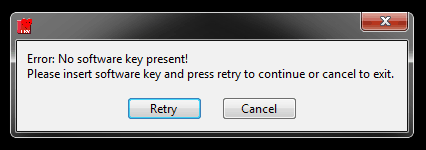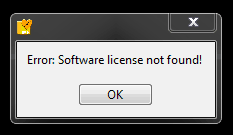This article will address causes to software key error messages found while using BioLab or analysis applications, and common solutions to address them.
1: “Error: No software key present!” or “Error: No dongle present!”
- Cause: The software application is not recognizing the presence of a software key in the PC.
- Solution: Insert a MindWare software key into the PC being used.

- Solution: Ensure the software key is not plugged into a USB 3.0 Port.
- Solution: Plug the software key into a different USB 2.0 port or try using a different USB hub if one is being used, wait 20 seconds to allow key drivers to initialize, and push “Retry”.
- Solution: Insert a MindWare software key into the PC being used.
2: “Error: Software license not found!” or “Error: App not present on dongle”
- Cause: The software key does not have a license for the analysis application trying to be opened, or the version of the app installed on the PC does not match the version on the software key.
- Solution: Use the MindWare License Manager to confirm which version of software the software key is programmed for and download/install the proper analysis application version on the PC. Current versions of MindWare’s analysis applications, and the MindWare License Manager are available for download on our website under Downloads.
- Solution: To purchase an analysis application version, please contact [email protected]
- Solution: If the analysis application version was purchased, but the software key does not give access, open a support case.
- Solution: If you would like to try out an application for which you aren’t licensed, download version 3.2 from the Downloads page and run in Demo mode.