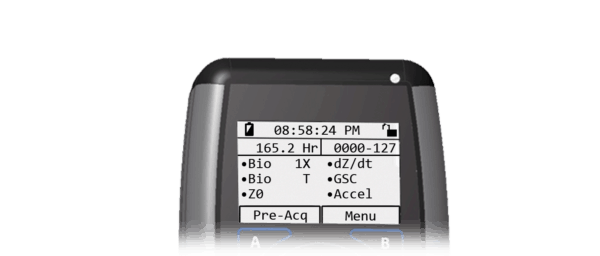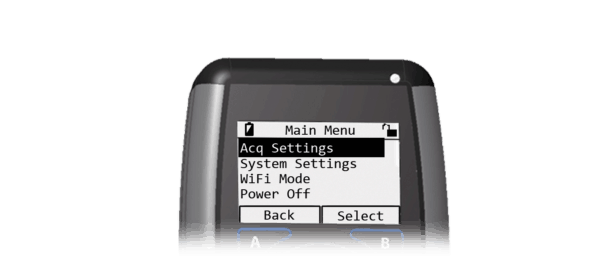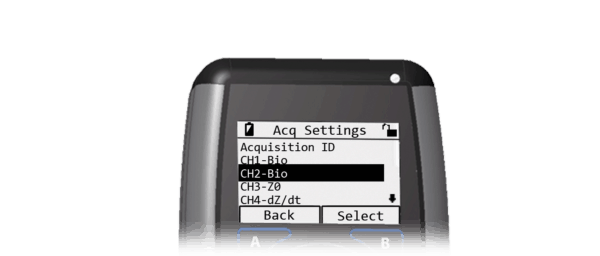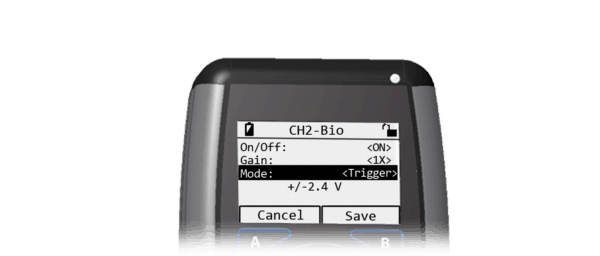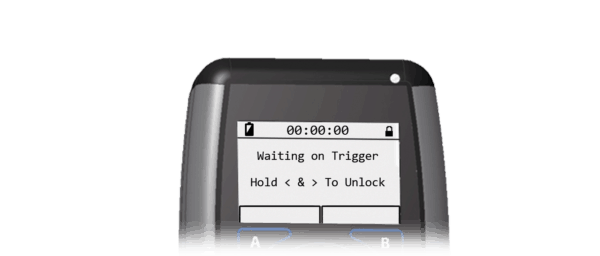In Local mode, the MindWare Mobile can not only detect events in the synchronization pulse sent by the Tobii Pro Glasses 2, but it can also be configured to trigger the start acquisition on the first pulse it detects. If you would like to record both eye tracking and physiology for the duration of the session, the Trigger mode will be beneficial.
Note: Requires minimum MW Mobile firmware version 1.4.0
Before proceeding, connect your MindWare Mobile to Tobii Glasses 2 Interface Cable.
Note: It is important to connect this cable and power on the Pro Glasses 2 Recording unit prior to starting acquisition on the MW Mobile to prevent false events/triggers.
Setting up the MindWare Mobile
We need to set up the Bio 2 channel on the MW Mobile to receive events/triggers. From the local mode Home screen, press the B button to enter the Main Menu.
Proceed to Acquisition Settings
and scroll down to CH2-BIO, and press B to select it.
You will notice there is an additional Mode setting here. By default it is set to Normal, meaning it is a normal bio potential channel. Changing this setting to Event will enable event detection for the Tobii synchronization pulse. Using Trigger mode, the MW Mobile will not start data acquisition until the first pulse is detected on the Bio 2 channel. This is the preferred mode for working with the Pro Glasses 2 system.
Once the desired mode is selected, press B to save the settings. On the Home screen, you will notice an “E” or “T” character has replaced the gain setting on the Bio 2 channel, corresponding to Event mode and Trigger mode, respectively.
Acquiring Data
At this point, the MW Mobile is ready to acquire data. There is no configuration needed for the Pro Glasses 2 system – it will automatically output the synchronization pulse when it starts recording. On the MW Mobile, proceed to Pre-Acq and then press Acquire.
If you have configured Bio 2 for Event mode, acquisition will begin immediately. If it has been configured for Trigger mode, acquisition will only begin once the Pro Glasses 2 system has started recording.
Start the Pro Glasses 2 recording and the Mobile will start if in Trigger mode.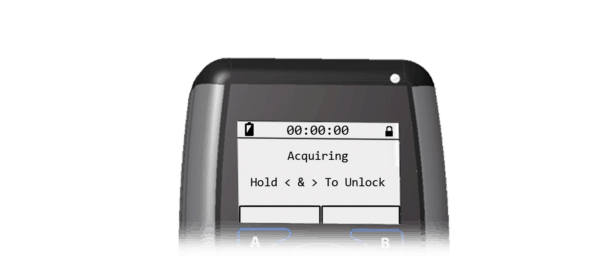
After the Pro Glasses 2 recording is complete, hold down the Left and Right arrows and press A to stop acqusition on the Mobile.