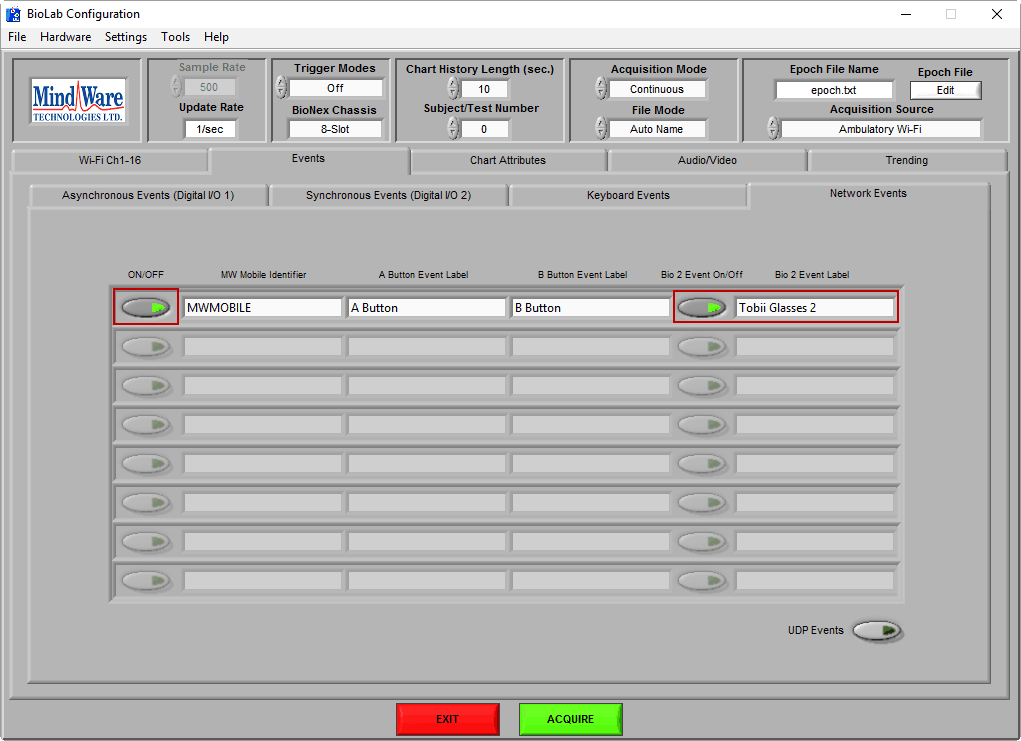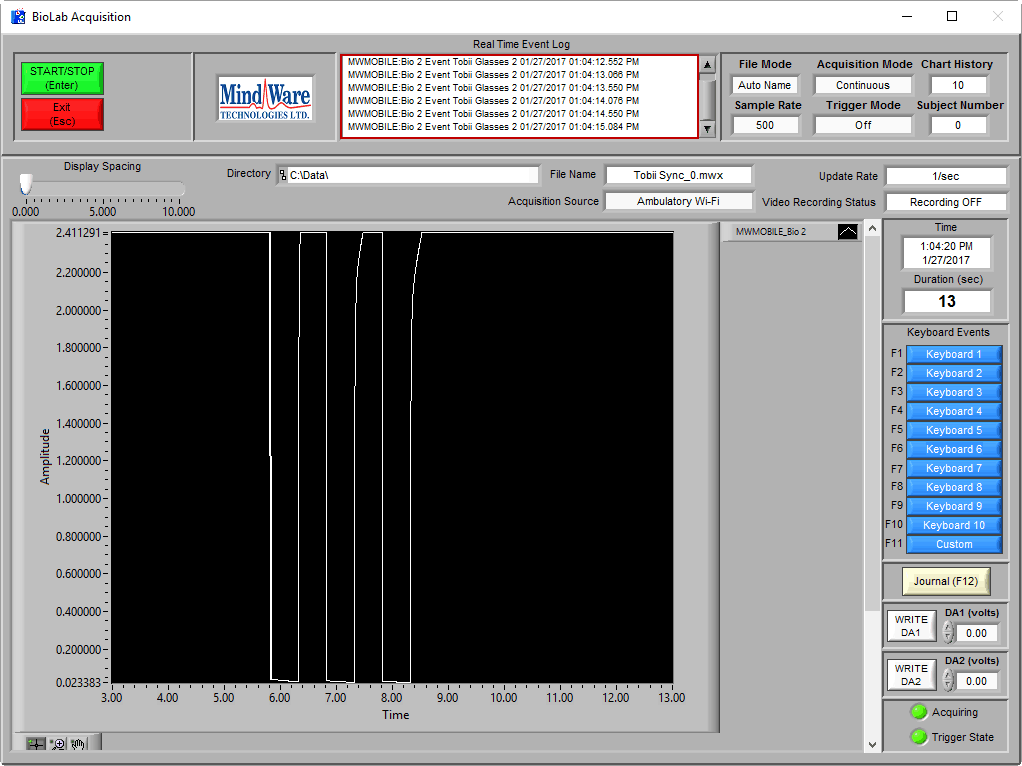The synchronization pulse sent by the Tobii Pro Glasses 2 can be used to synchronize eye tracking with all data collected in BioLab, including physiology collected from a BioNex or MindWare Mobile and digital events captured from stimulus presentation packages. This is done by leveraging the event-detection capabilities on the Bio 2 channel on the MW Mobile and transmitting those events via WiFi.
Note: Requires MW Mobile with minimum firmware version 1.4.0 and BioLab minimum version 3.3.0
Before proceeding, connect your MindWare Mobile to the Tobii Pro Glasses 2.
Note: It is important to connect this cable and power on the Pro Glasses 2 Recording unit prior to starting acquisition in BioLab to prevent false event detection.
BioLab Configuration
Start by connecting your MW Mobile in BioLab.
Note: You do not need to select the Bio 2 channel for acquisition to enable event detection on it.
When using a MW Mobile in WiFi mode, all configuration is done from BioLab, not the MW Mobile itself. To enable events on the Bio 2 channel of the MW Mobile, navigate to the Events sub-menu, and then to the Network Events tab. Ensure that network events are enabled for the MW Mobile connected to the Tobii Pro Glasses 2 and that Bio 2 Events are enabled for that MW Mobile. It is also helpful to name the Bio 2 events after the source of the events for analysis purposes.
When finished configuring, press Acquire to collect data.
Acquiring Data
It is not possible for the Pro Glasses 2 to trigger the start of data acquisition in BioLab (although it is possible when using Local mode on the MW Mobile). For this reason, you will want to start acquisition in BioLab prior to starting recording with the Pro Glasses 2.
Once acquisition has started and the Pro Glasses 2 are recording, you will see events populate in the Real Time Event Log. If you selected Bio 2 for acquisition, you can watch the Tobii synchronization pulse, whose rising and falling edges correspond to the events being marked. Remember – you do not need to select Bio 2 for acquisition to capture the events from the synchronization pulse.
To end data acquisition, press Start/Stop and then Exit in BioLab. It is recommended to stop the Pro Glasses 2 recording prior to ending BioLab acqusition so that all synchronization events in the Pro Glasses 2 log are also in the BioLab log.