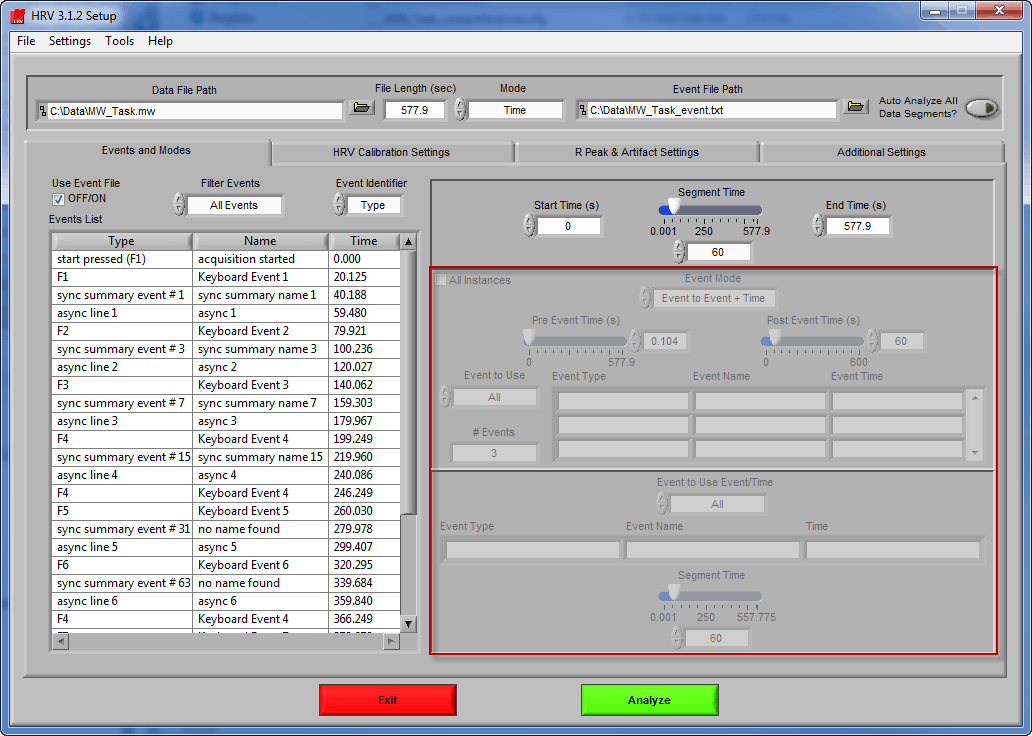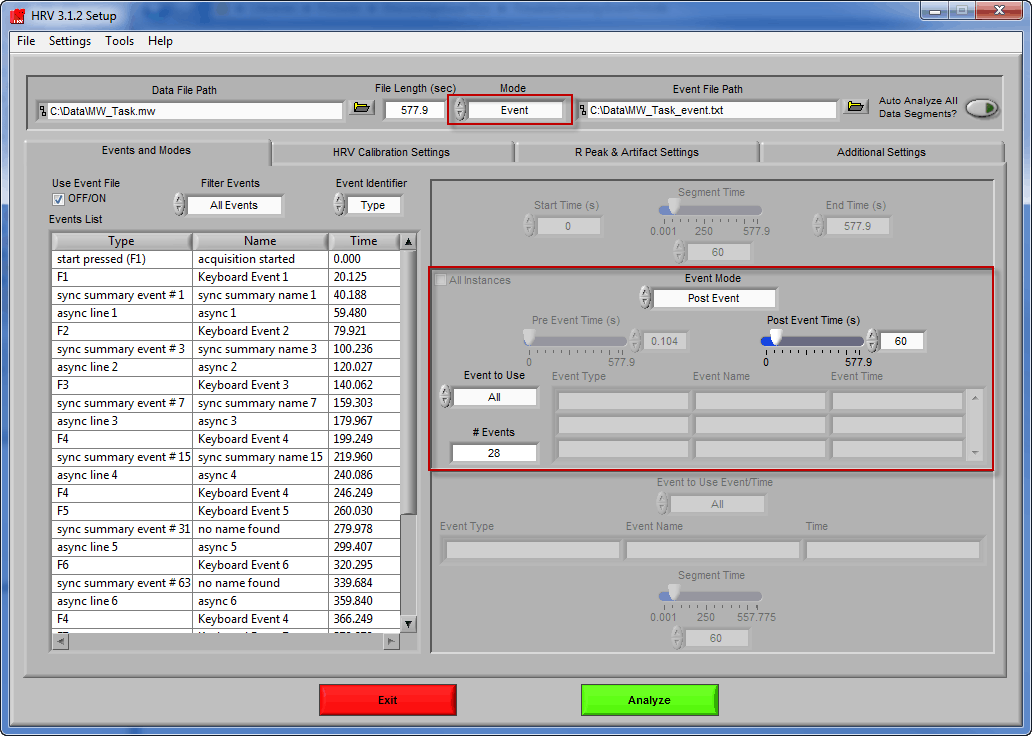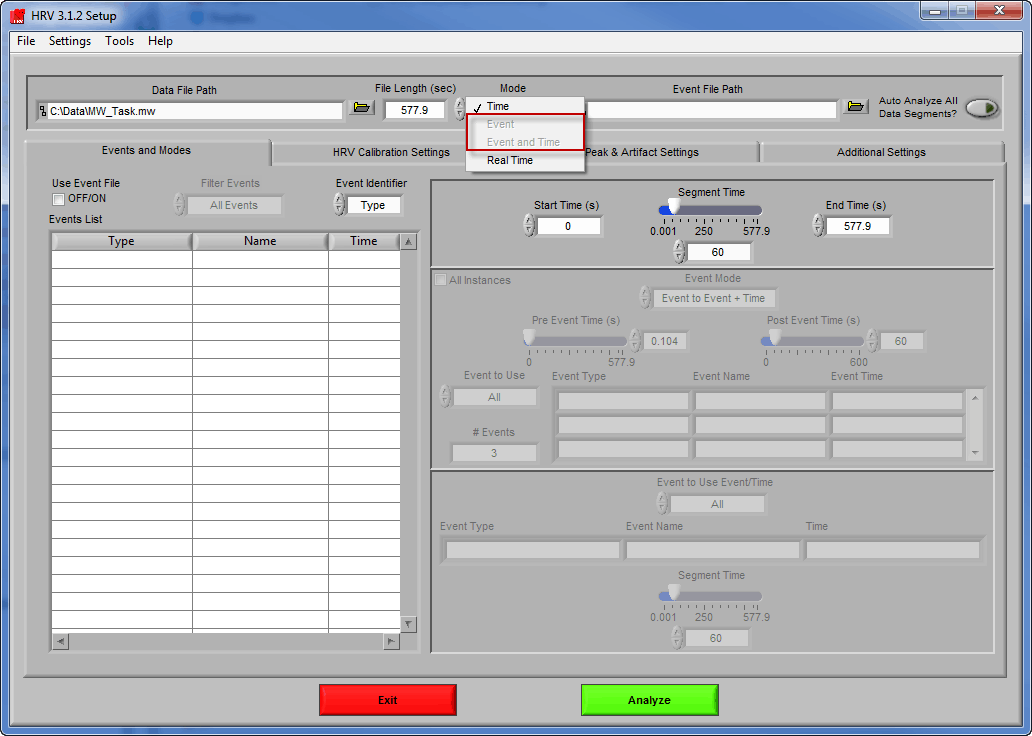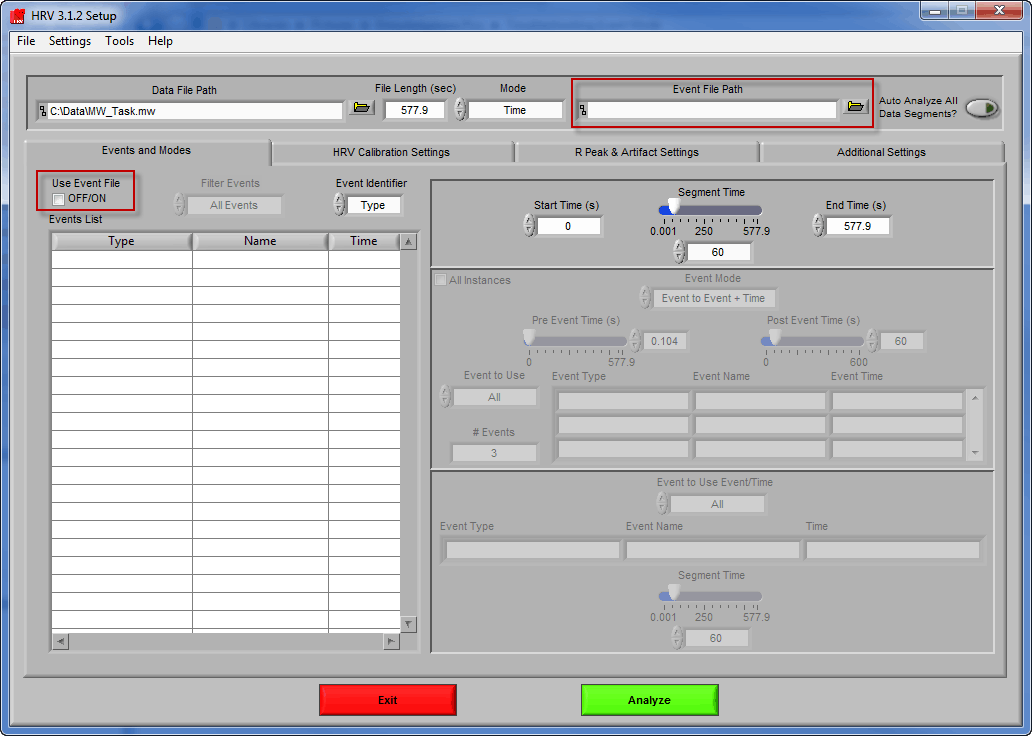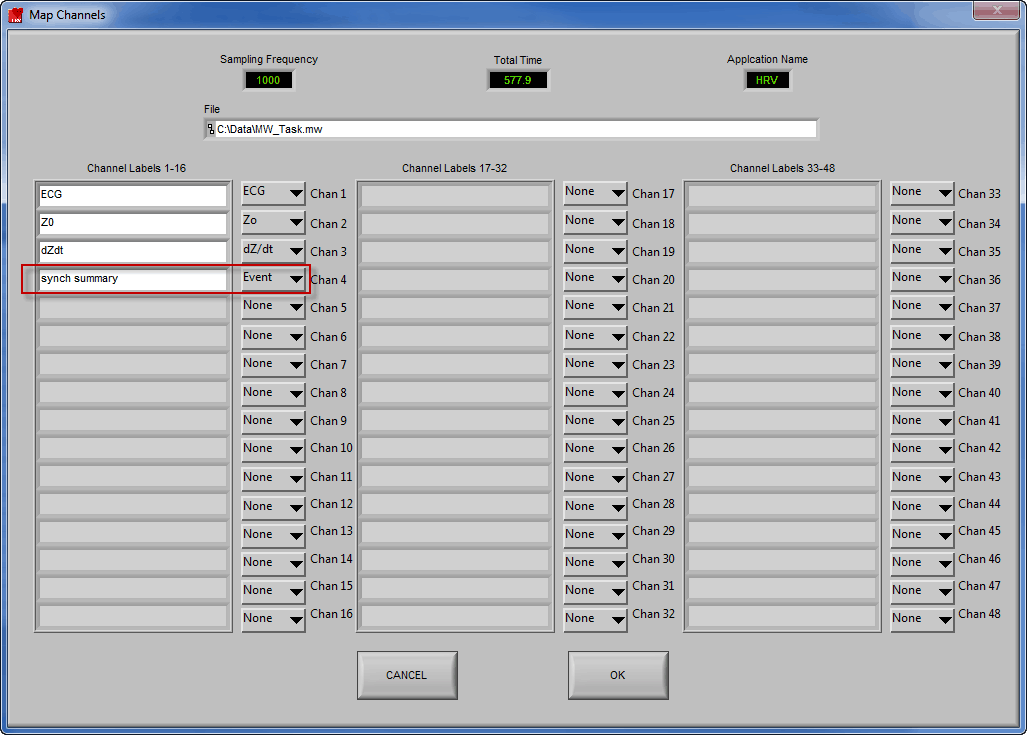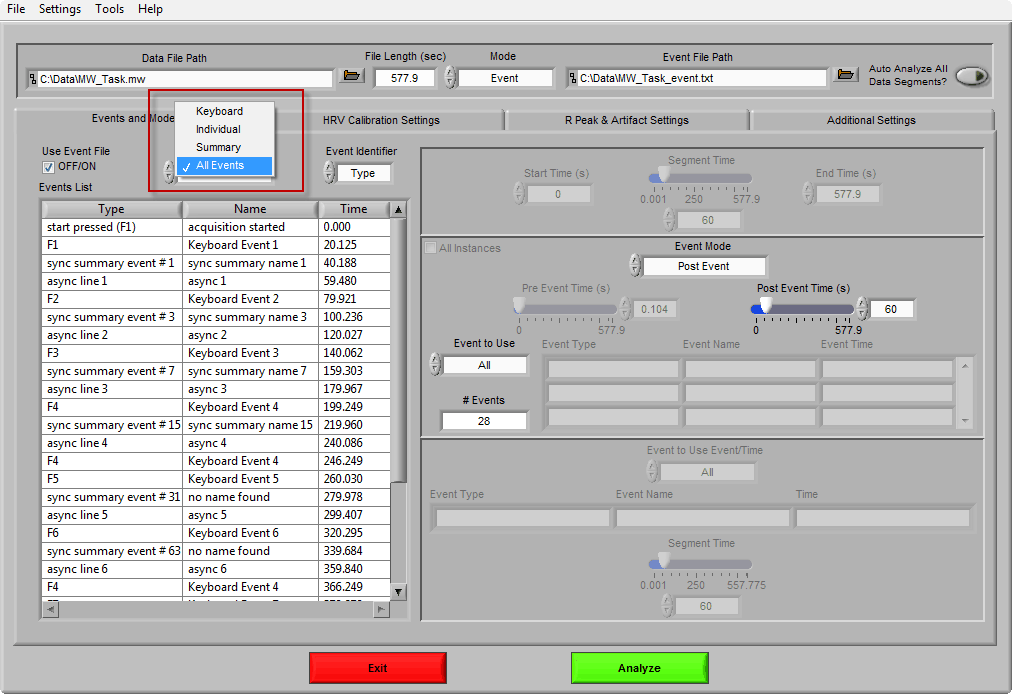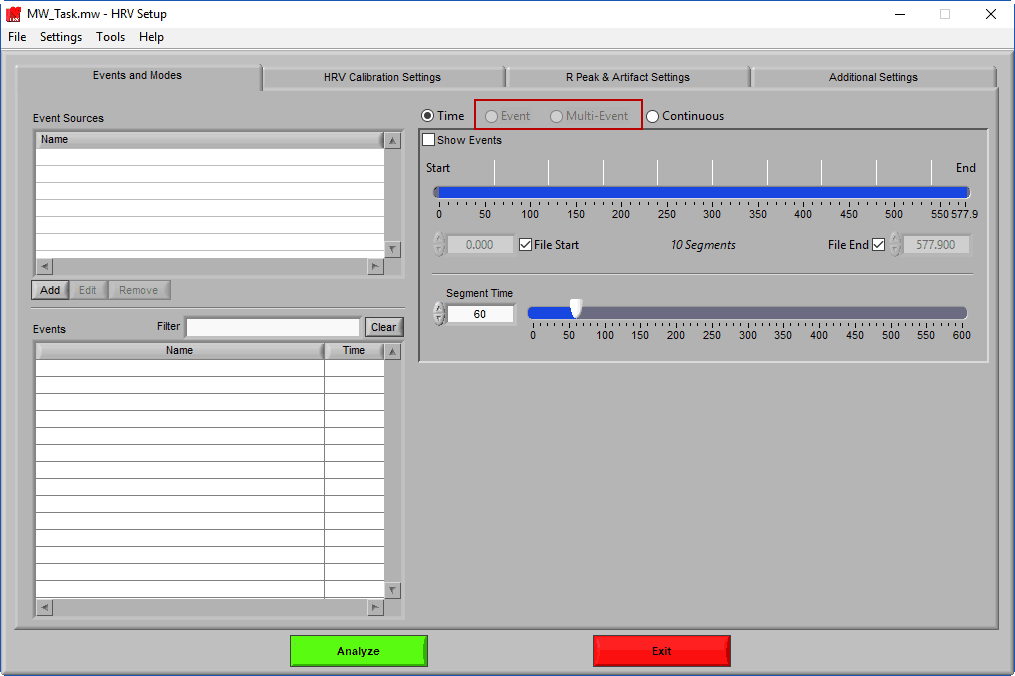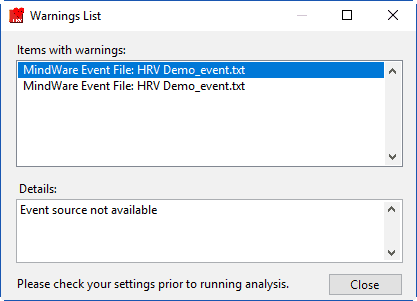Select analysis version to view the applicable content:
Events, or key points of interest in a data file, can be used in the MindWare analysis applications to define segments of analysis. These events can be read from the data file itself, read from an event file, or detected from a digital pulse data channel. Below are potential questions related to using events.
Issue: Event mode controls are disabled
To analyze based on events in the MindWare analysis applications, you need to change the Mode setting to either Event or Event and Time. When Event mode has been selected, the event-based settings will be enabled.
Issue: Event mode cannot be selected
If Event mode cannot be selected, ensure that an event file has been specified in the Event File Path field and Use BioLab Event File is checked
or a channel has been mapped as “Event” and Use BioLab Event File is unchecked
Note: MWX/MWI files contain event data within them, and thus a BioLab Event File is unnecessary. If events are present in the MWX/MWI files, the event option will be enabled automatically.
Note: Unless the data file and event file have been moved or renamed, the analysis applications will usually automatically locate and load the corresponding event file. After an event file has been loaded once, it’s path will be stored in the user preferences file for future use.
Issue: Only certain events are shown in the Events List
Ensure that Filter Events has not been set to only display a certain type of events. Try changing this setting to “All Events”.
Issue: Event modes cannot be selected
If the event modes cannot be selected, this means that no events have been loaded for use. You can add event sources by following the instructions in this manual.
Note: The HRV manual is linked here, but the same instructions apply to all 3.2 analysis applications.
Issue: Event-related warnings when loading a data file
There is a specific order in which event sources are loaded when opening a new data file.
First, any default event sources will be loaded. Next, if any event sources are stored in the User Preferences file, those will be loaded. These event sources reflect those chosen the last time the file was analyzed. If there are no event sources in the User Preferences file, the application will try to load whatever event sources were used with the last data file that was opened. If these event sources are not available for the current data file, you will receive a warning stating such:
Event sources which are dependent on the data file name (such as MW Event and Noldus Observation files) will automatically update to search for the current data file default path. If you are not using the default naming convention for these files, you will need to specify them for each new data file you analyze.