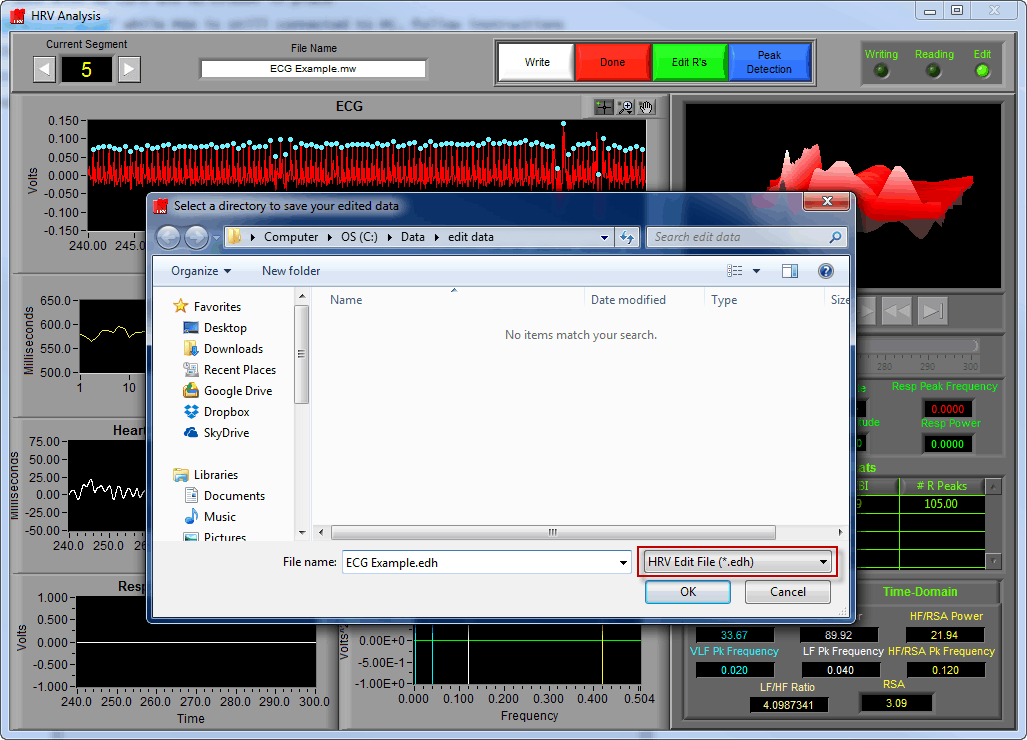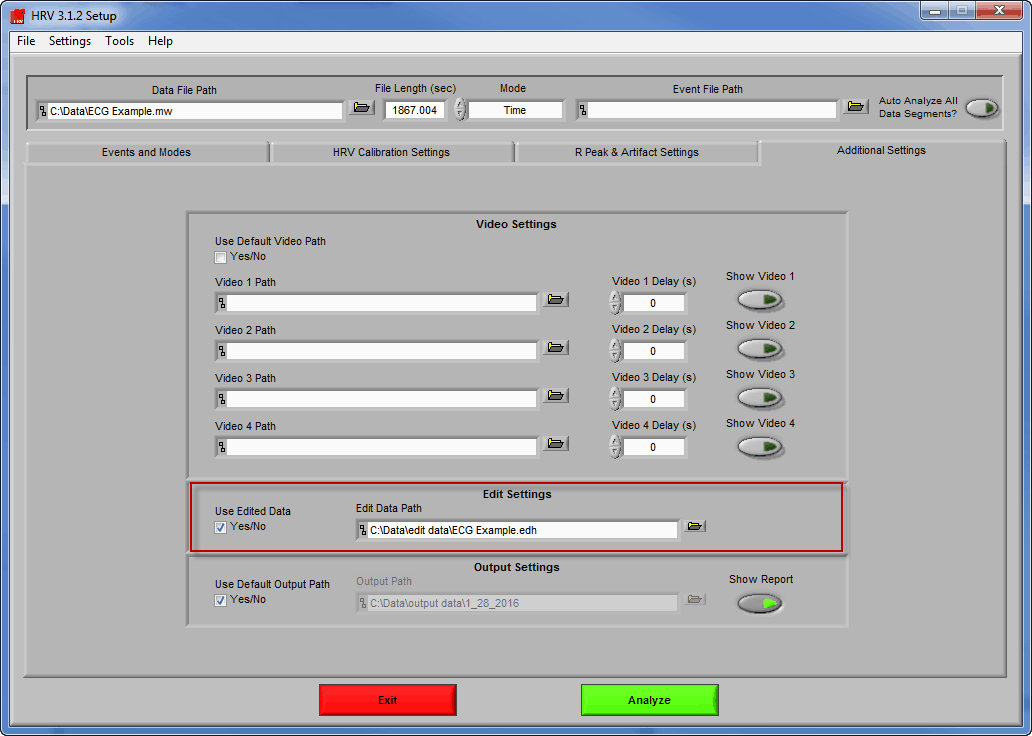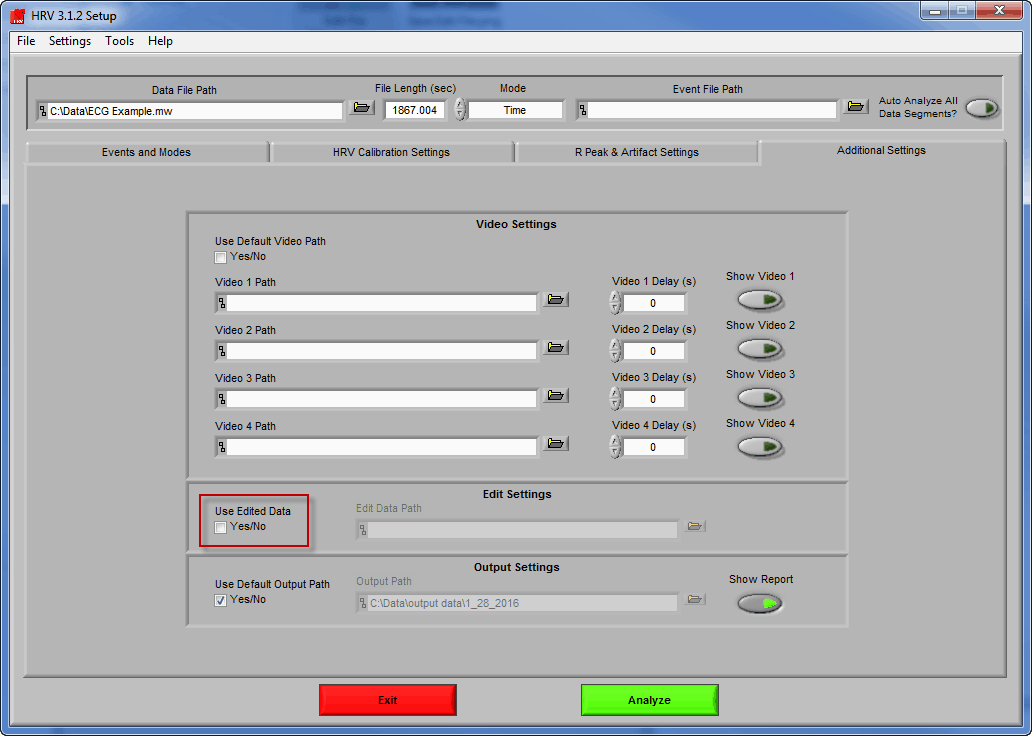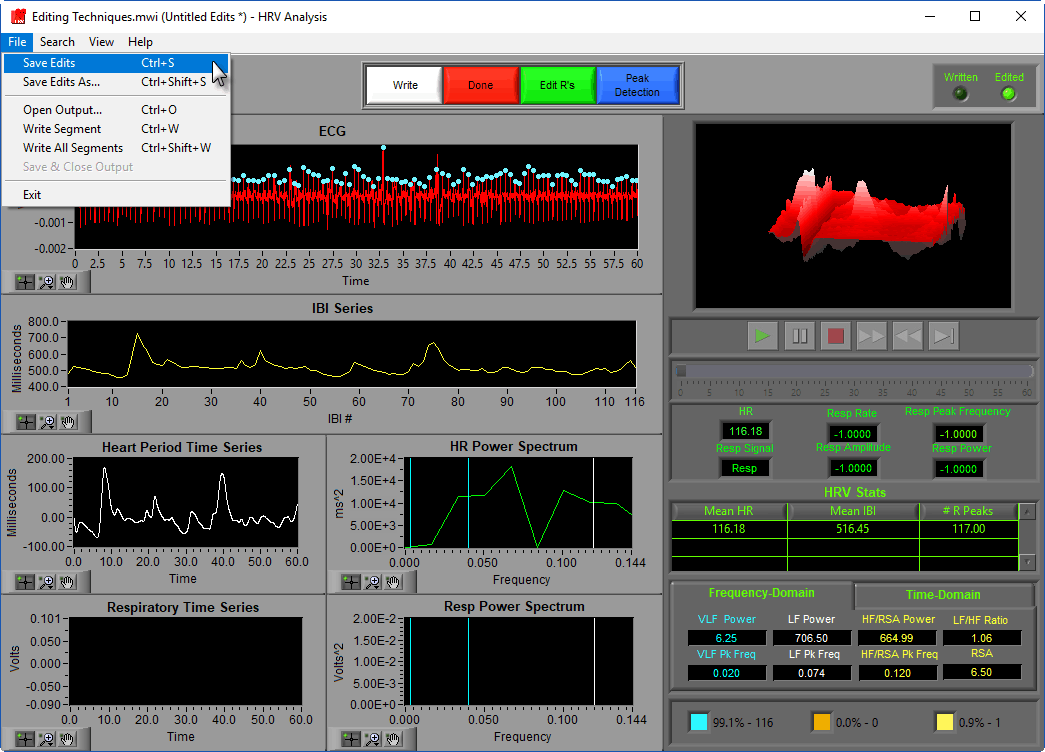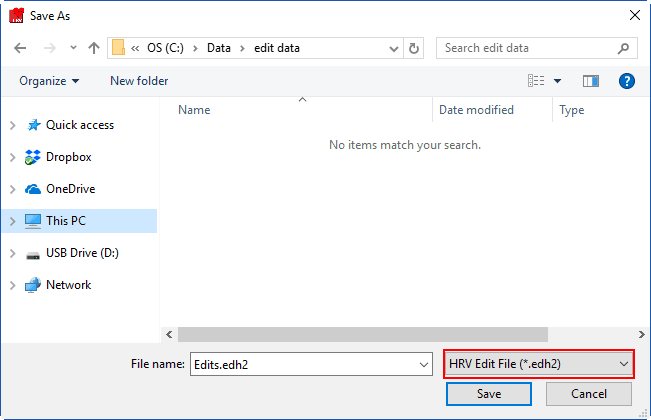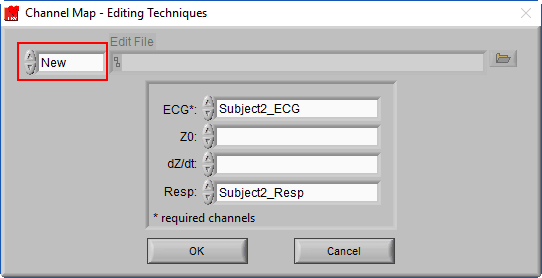Each of the MindWare analysis applications has within it a graphical data editor which allows you to modify the signals it uses and the key points identified on those signals. Though each of these editors is different, there is a single process for how the applications store data edits, and how they are loaded the next time you want to view them.
Select analysis version to view the applicable content:
We are going to assume that a data file has already been loaded, and some edits have been made to that data. When the Analysis window is exited (by pressing Done), you will be prompted to save your edits.
Note: The HRV analysis application is being used to demonstrate the process, but it will be the same for any analysis application with the exception of the edit file extension (see below)
Notice that the File Type for this edit file is .edh. Each analysis application produces its own unique edit file type, which is only applicable for use within that analysis application (except for one special case). They are as follows:
HRV – .edh
IMP – .edi
EDA – .ede
EMG – .edmg
BPV – .edb
BSA – .edbas
Once the file has been saved, you will be returned to the Setup screen. By navigating to the Additional Settings tab, you can find the edit file you recently saved mapped in the Edit Data Path.
If you press Analyze again, you will see that the edits are still applied to your data.
Now if you close the application, and wish to view the edited data at a future date, you will need to tell the application which edit file to use.
After opening the data file, proceed to the Additional Settings tab once again. Now you will see that there is no edit file specified. If you proceed to the analysis screen now you will be viewing the unedited signal. To map your edit file, click the check box for Use Edited Data and select the edit file for your currently loaded data file. Now you will be able to view and analyze your edited data.
We are going to assume that a data file has already been loaded, and some edits have been made to that data. To save these edits, go to File>>Save Edits or press Ctrl+S
Note: The HRV analysis application is being used to demonstrate the process, but it will be the same for any analysis application with the exception of the edit file extension (see below)
Notice that the File Type for this edit file is .edh2.
Each analysis application produces its own unique edit file type, which is only applicable for use within that analysis application (except for one special case). They are as follows:
HRV – .edh2
IMP – .edi2
EDA – .ede2
EMG – .edmg2
BPV – .edb2
BSA – .edbas2
Once the file has been saved, you will can return to the Setup screen. By navigating to the File>>Map Channels…, you can find the edit file you recently saved mapped in the Edit File path.
Notice how the channel selections are disabled, and automatically set to the edited channels contained in the edit file. This is done to enforce the channels to which edits are applied – which is particularly useful when working with files which contain multiple subjects.
To change the edit file currently used, simply select a new edit file on the Channel Map screen. To start a new edit file, change the edit file type from Existing… to New
Note: When opening a data file, the last used edit file will automatically be selected (when applicable).