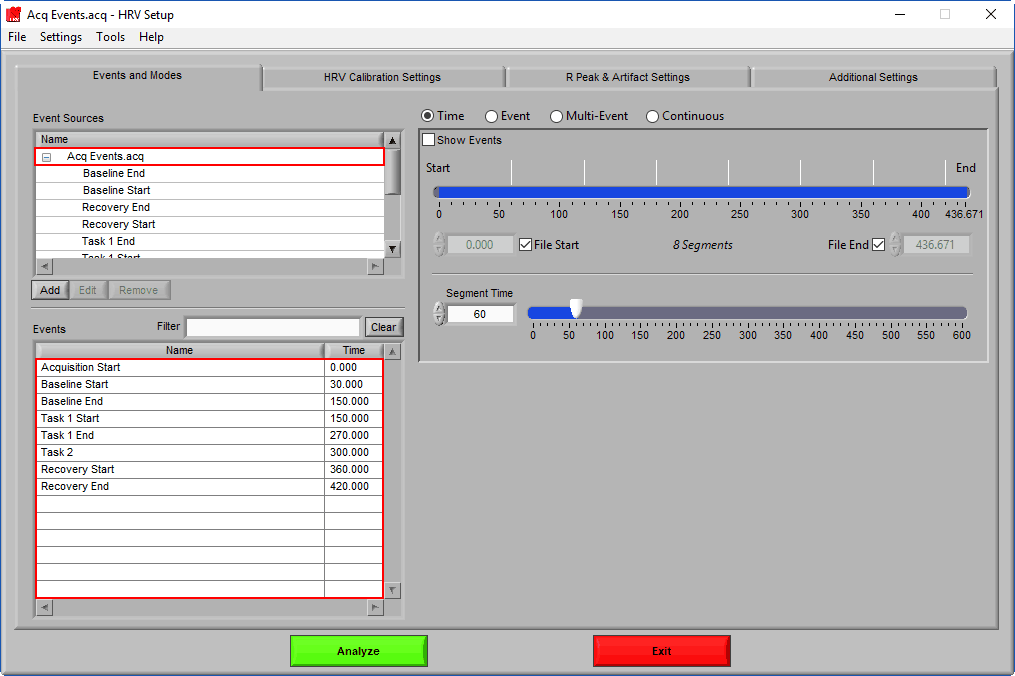Select analysis version to modify content below:
To use AcqKnowledge event markers in MindWare analysis applications, an event channel must be created using the timing information of the event markers:
- Open your ACQ file in AcqKnowledge
- Select any channel or the channel you wish to be duplicated for events and choose Edit >> Duplicate Waveform to create another channel in the file
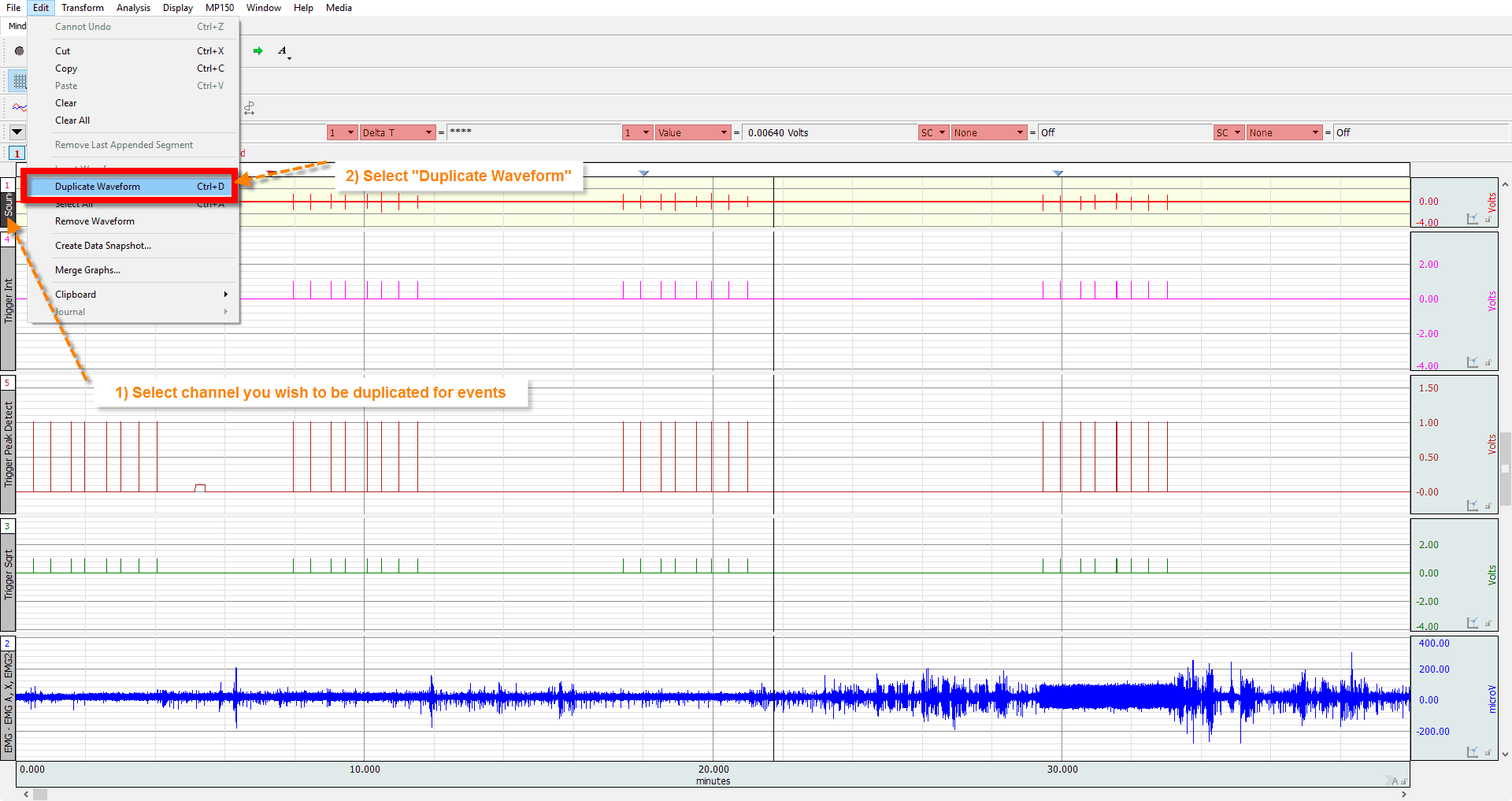
- Double click the Channel Label and change it to “Events” or similar
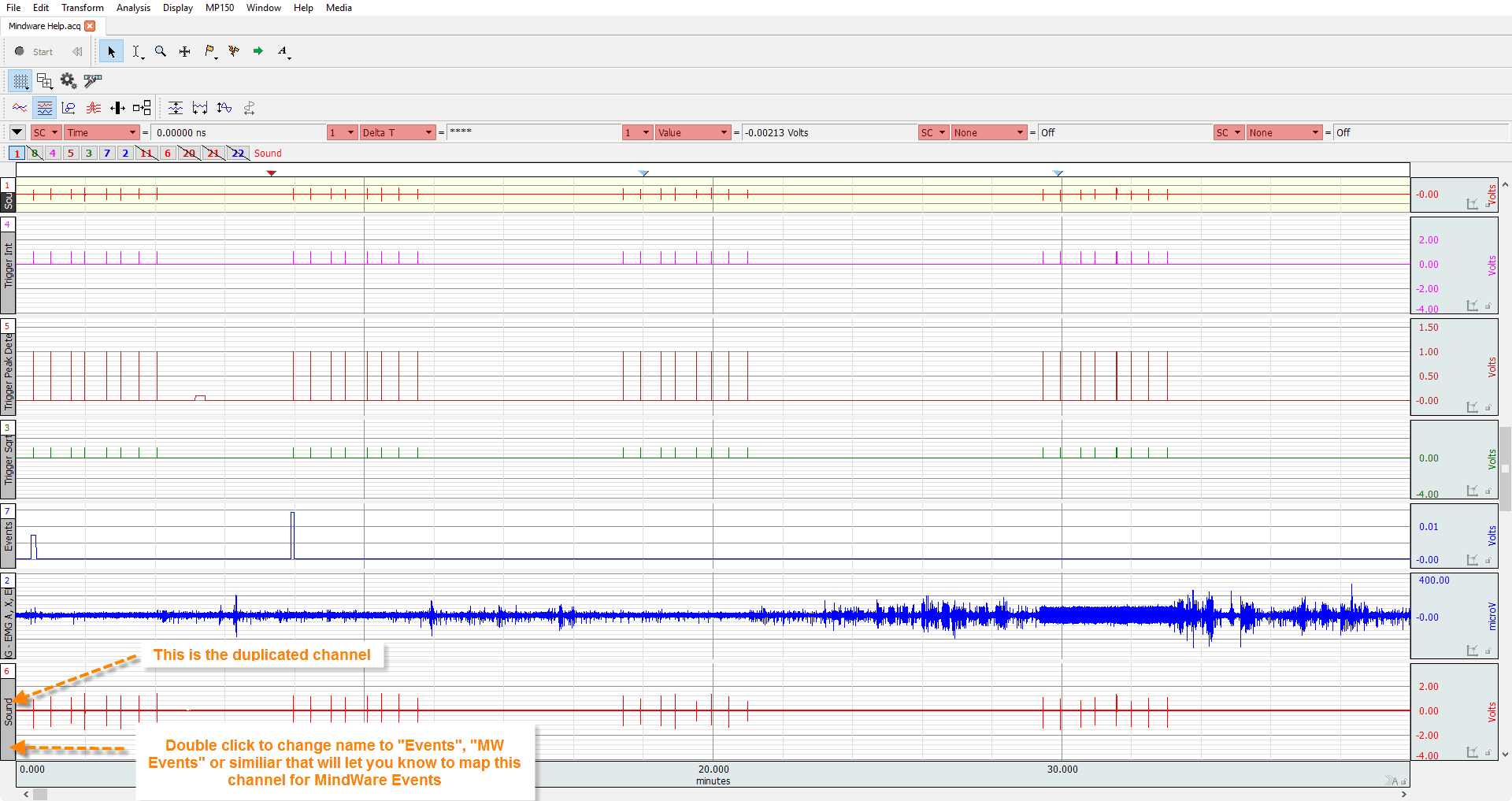
- With the channel selected, from the menu bar select Transform >> Waveform Math…
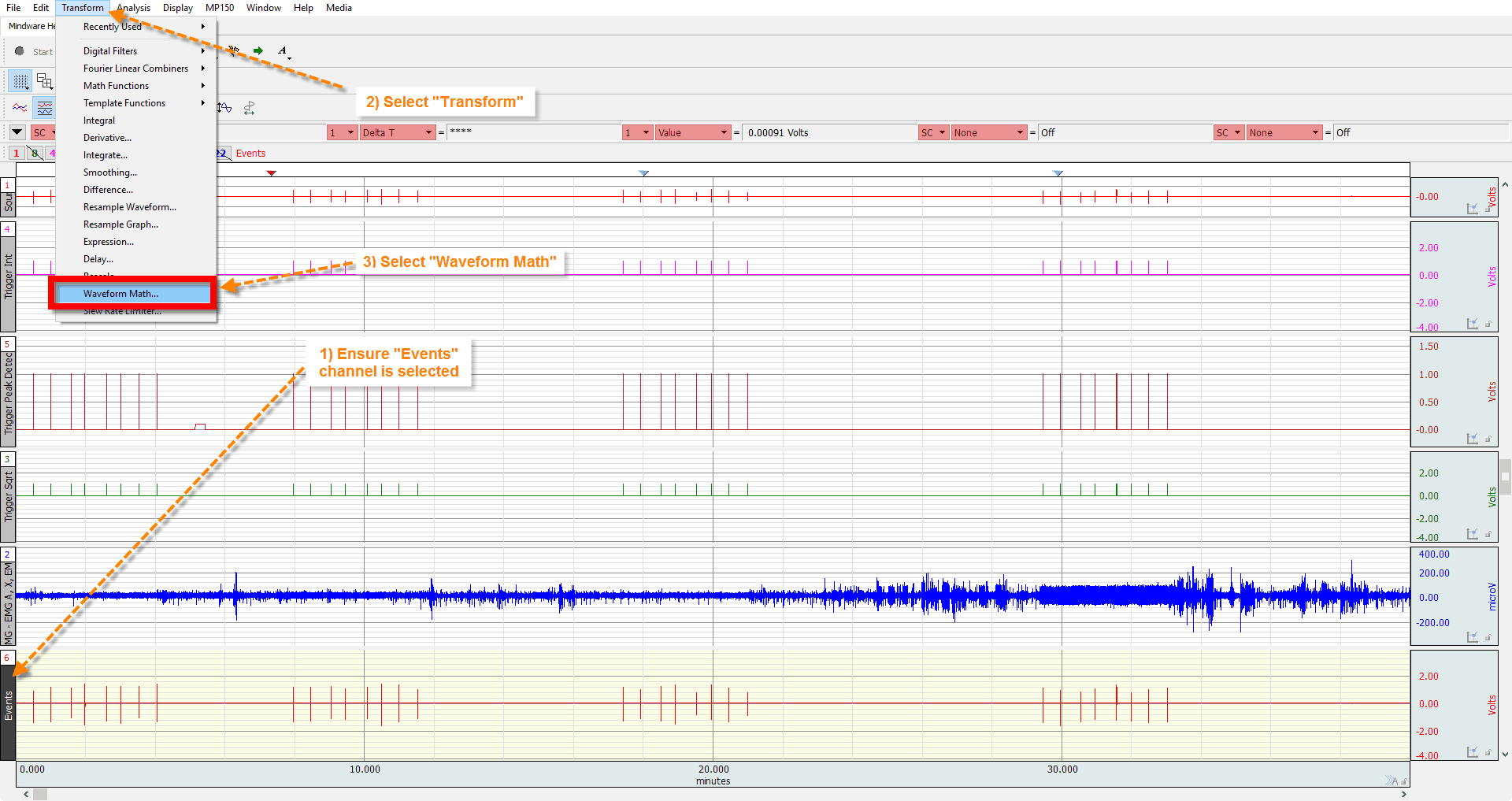
- From the Waveform Math window, ensure that the Event channel is selected and multiply it by 0. This is done by changing the Operand field to ‘*’ for multiplication, changing the Source 2 field to ‘K’ for a constant, and changing the Constant field to ‘0’. You will now have an Event channel that is a flat line at 0.
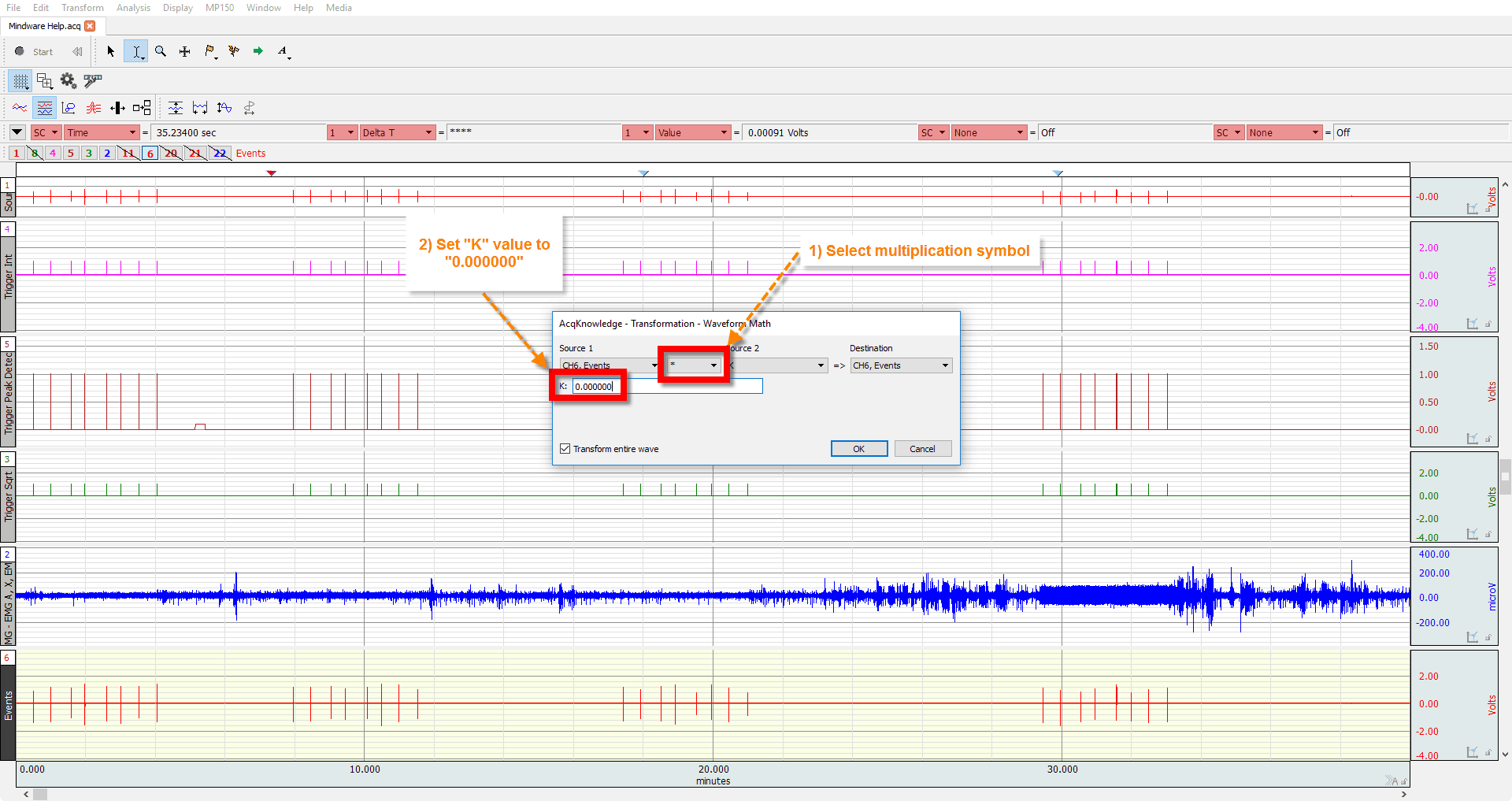
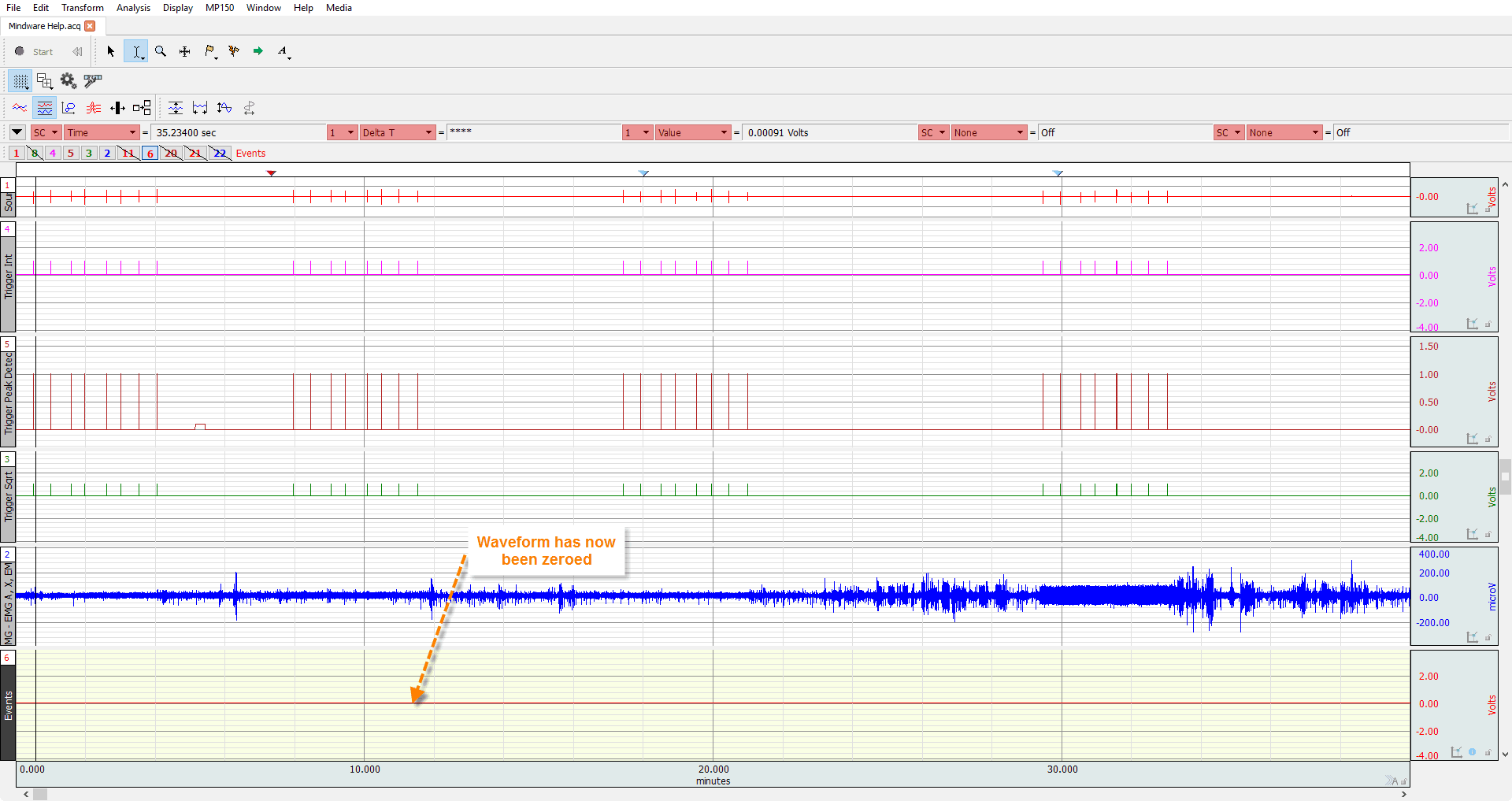
- Select the cursor tool and place it at the same time as your first event marker in the Event channel. It is helpful to view the Time statistic when doing this to ensure you are accurately placing your cursor. From the event marker, click and drag the cursor at least 10 milliseconds past the event to highlight that section (10 milliseconds is the minimum pulse width that can be identified in the MindWare Analysis applications). It is helpful to view the Delta T statistic when doing this.
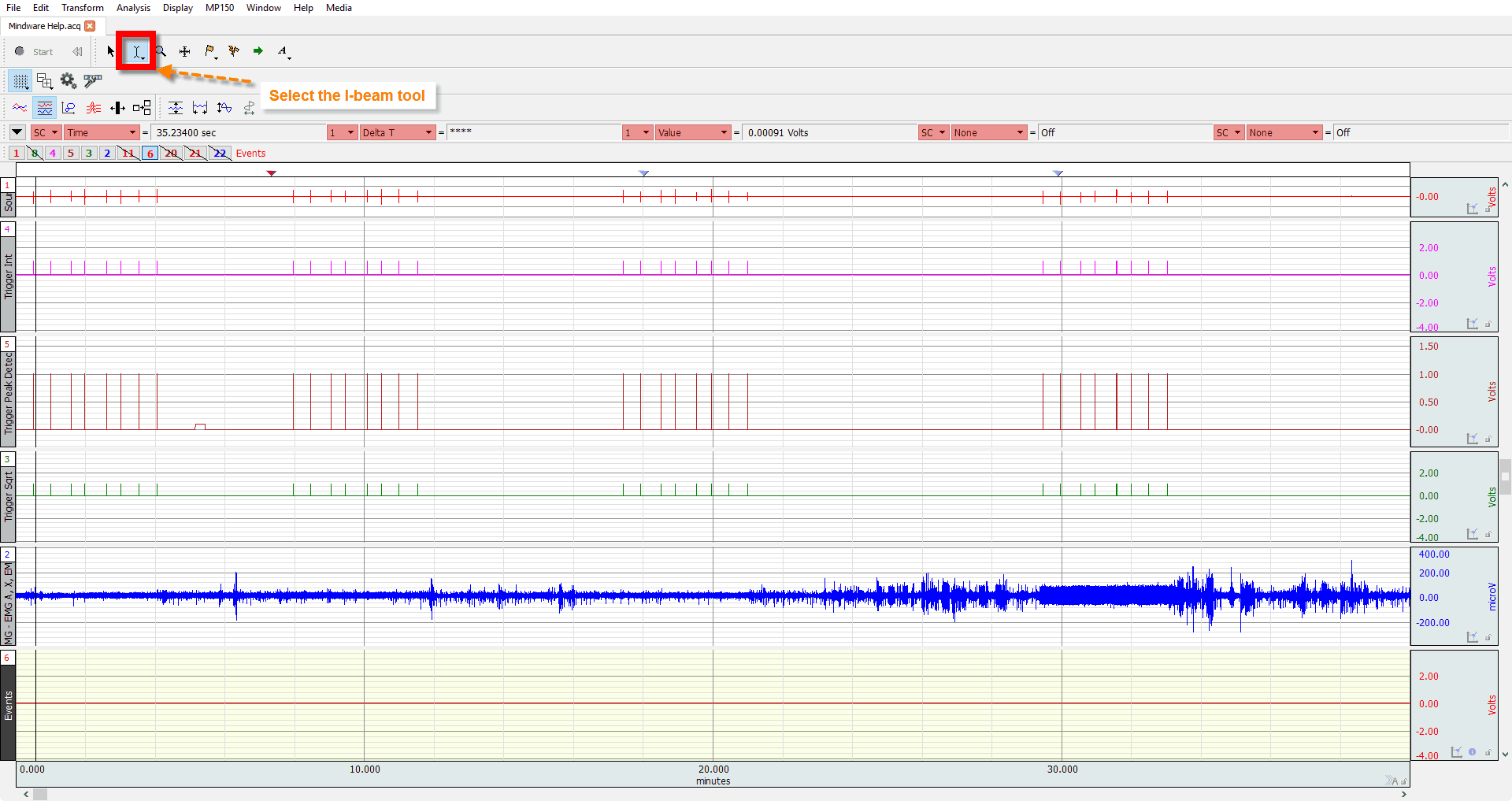
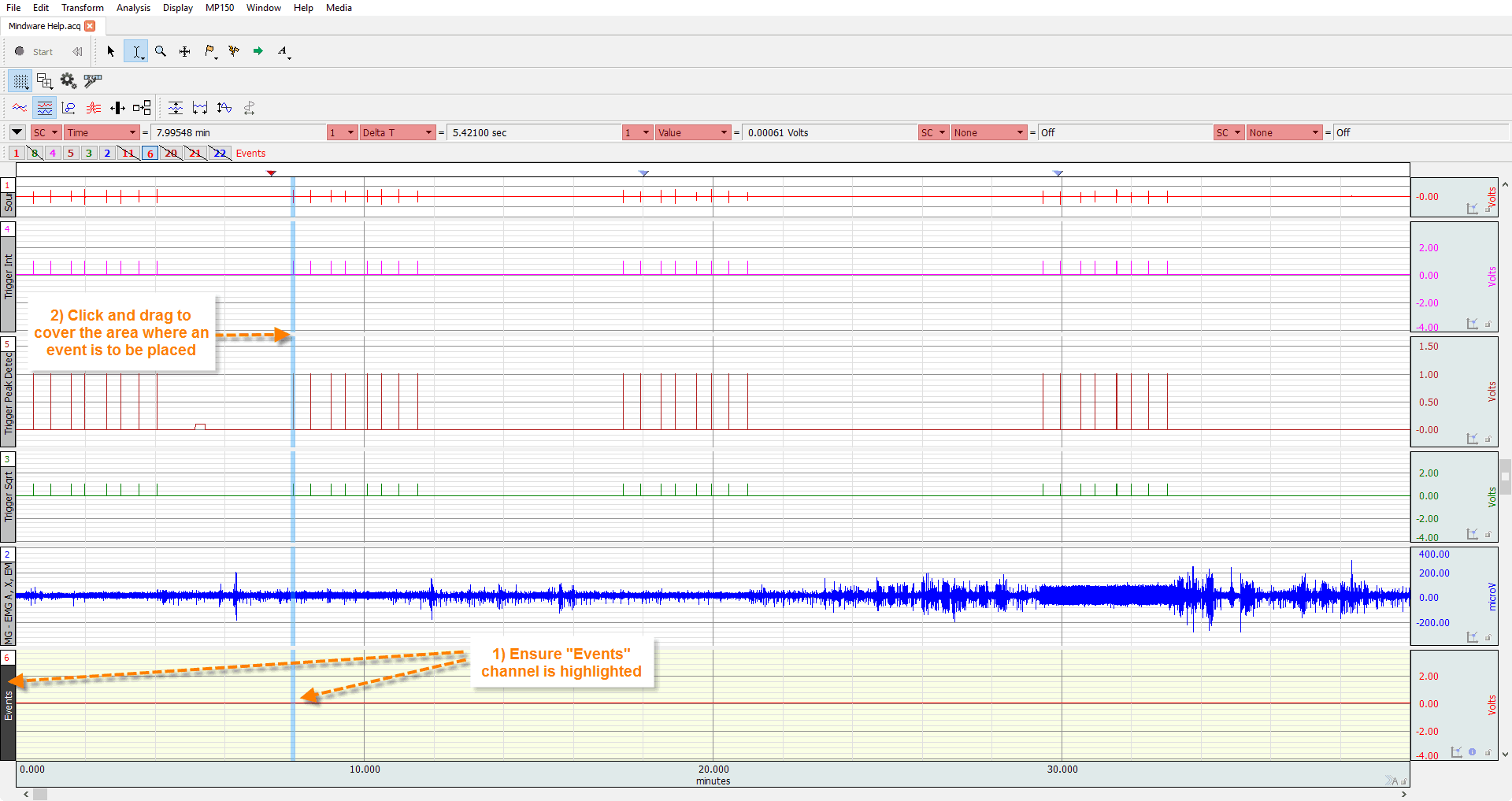
- With this section highlighted, again from the menu bar select Transform >> Waveform Math…
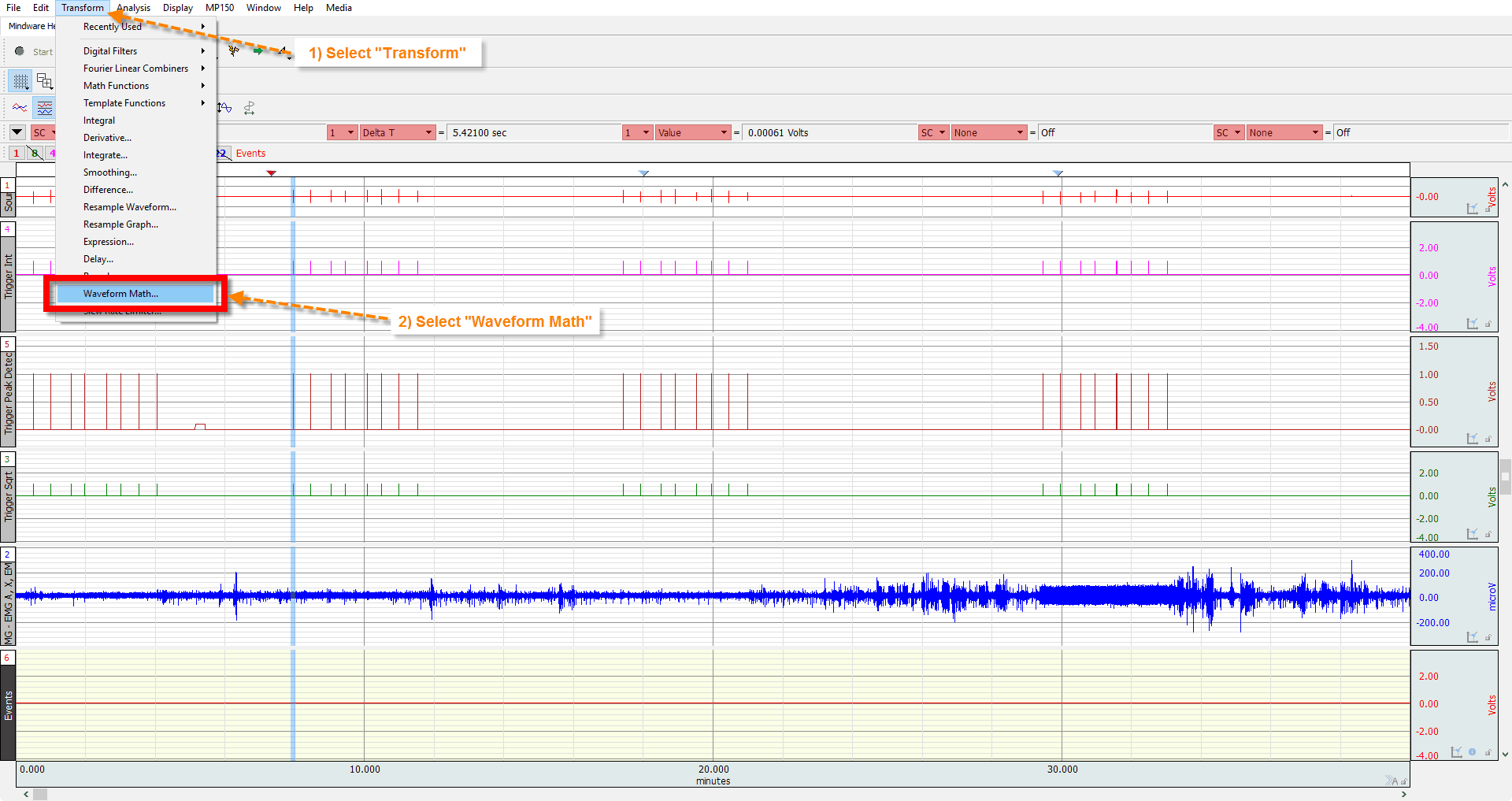
- This time you will want to add a constant value to the Event channel which represents the event marker. This is done by changing the Operand field to ‘+’ for addition, changing the Source 2 field to ‘K’ for a constant, and changing the constant field to the event value. Valid values range from 0.01 to 2.55 (e.g. events 1-255). You will want to determine which event number corresponds to which event type present in your file so that when you go to analyze based on these events in the analysis applications you know which event you are looking at.
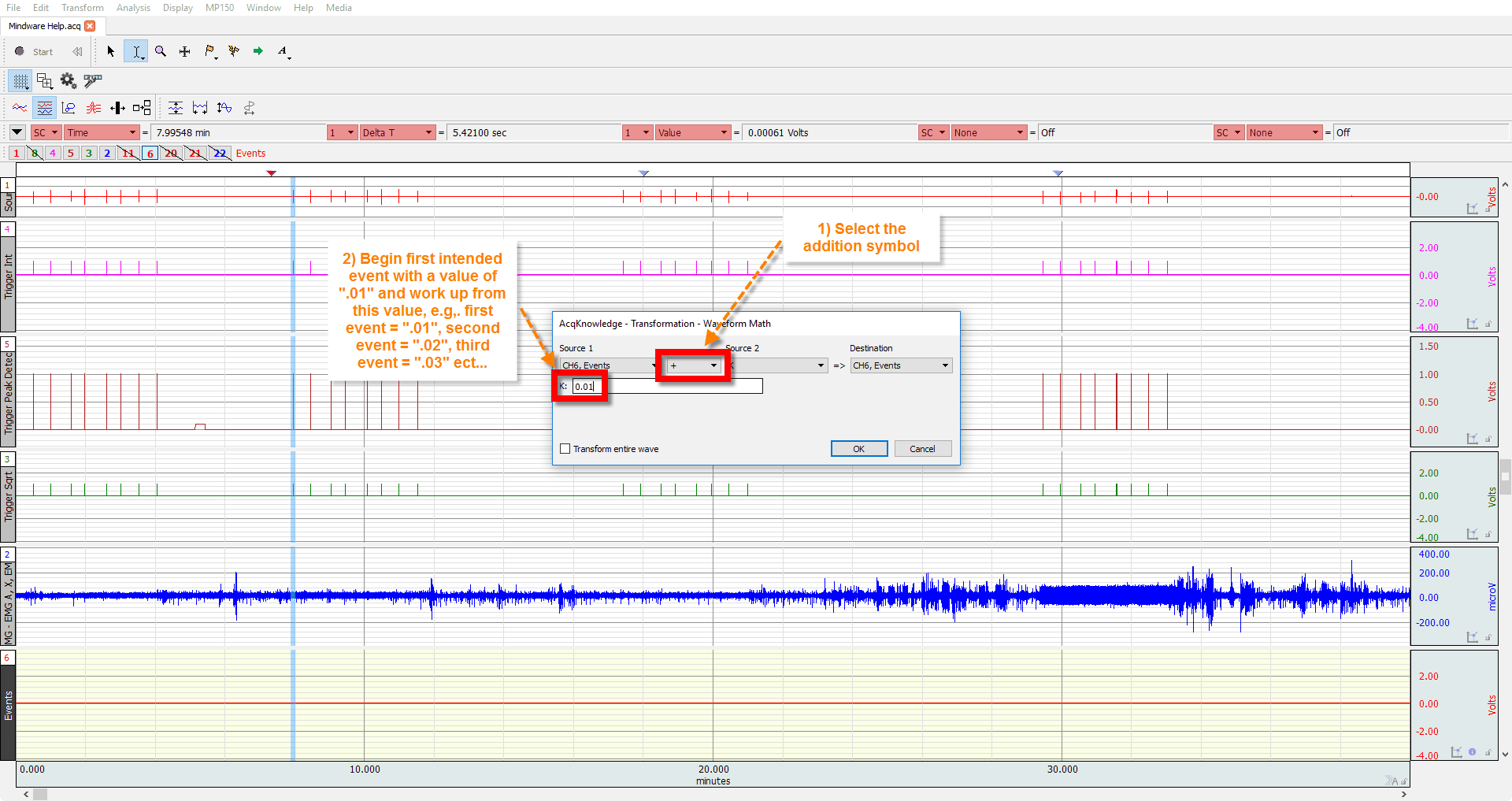
- After pressing OK you will see a pulse in the Event channel with an amplitude equal to the event value.
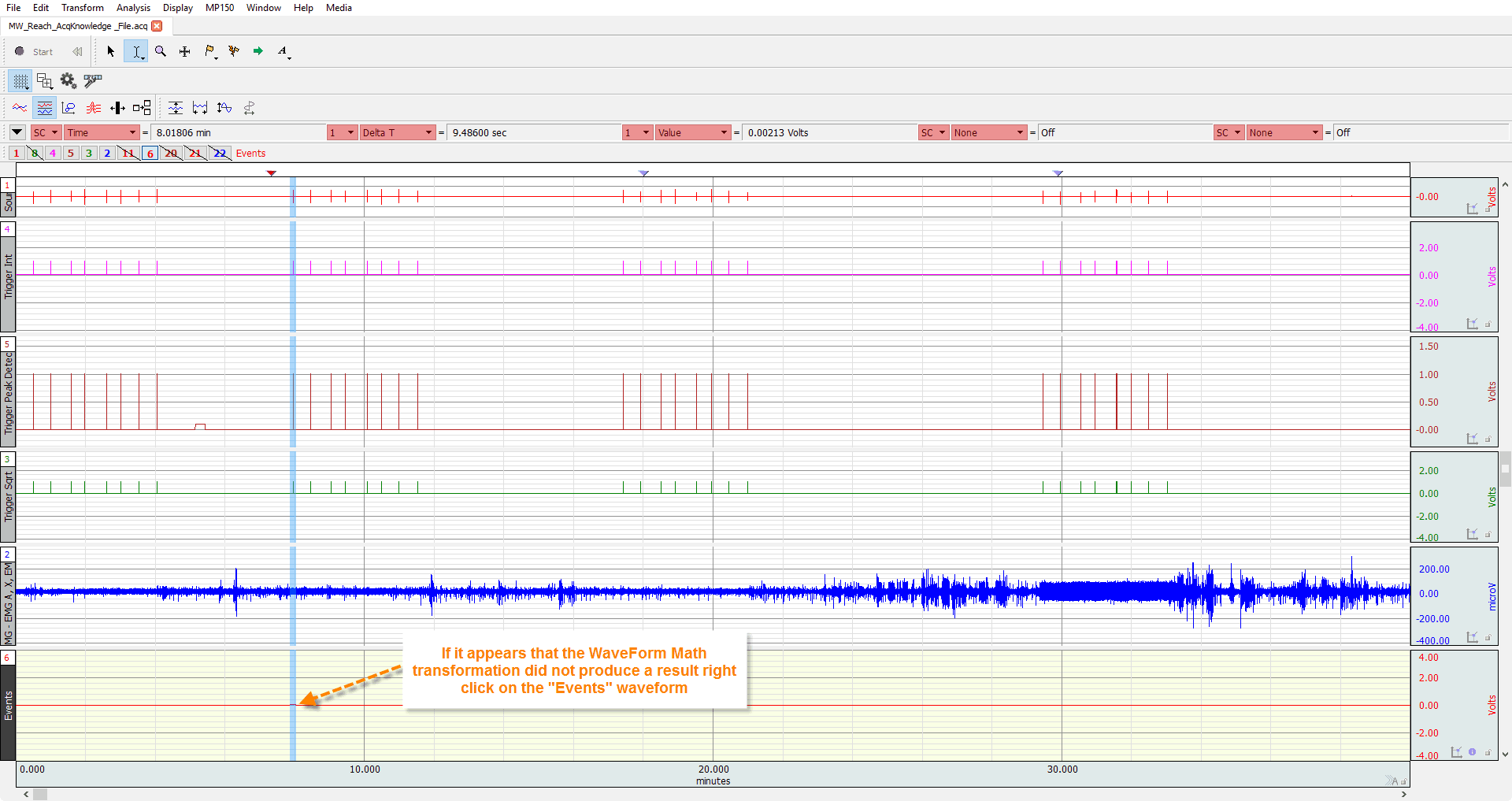
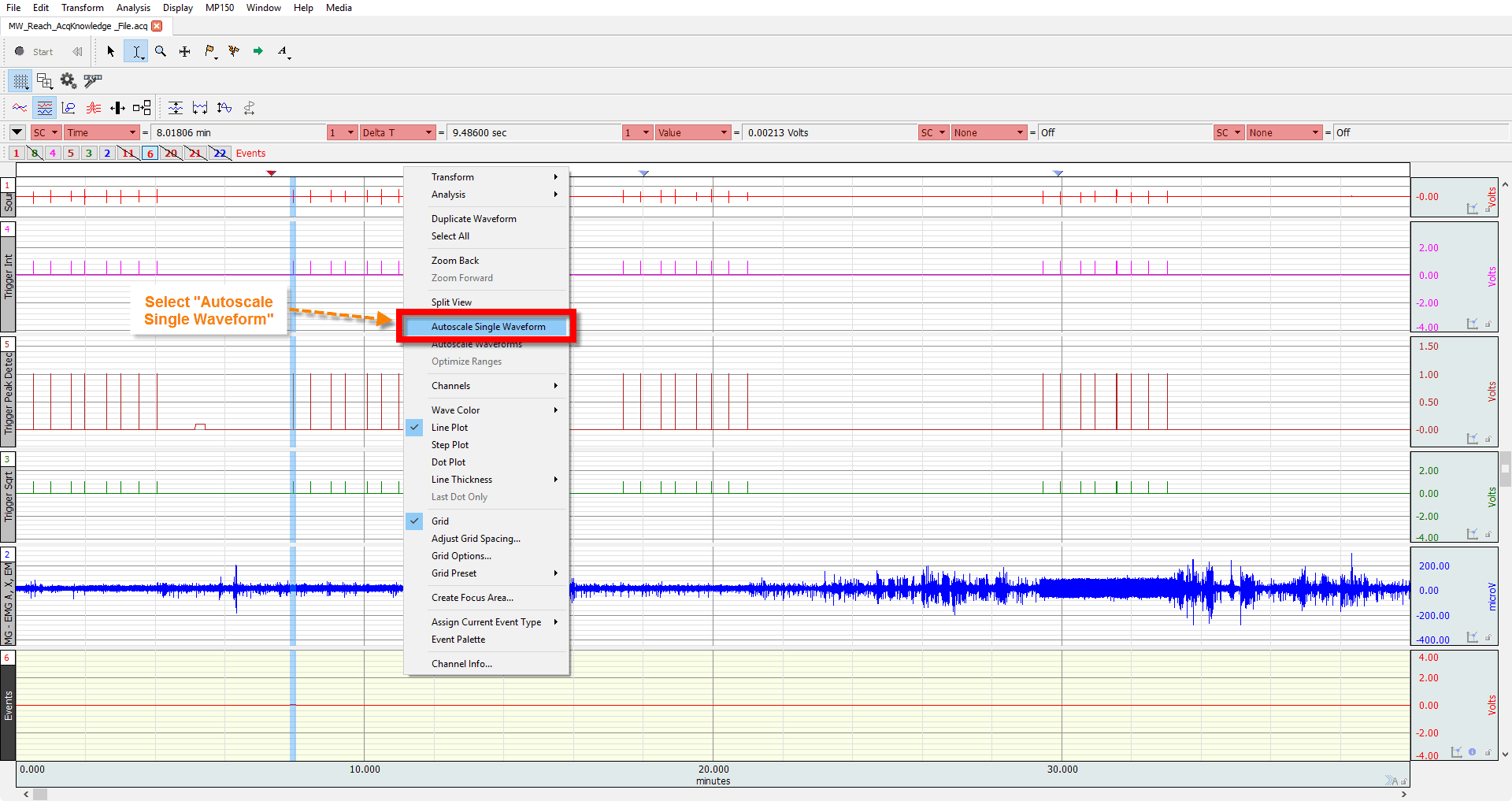
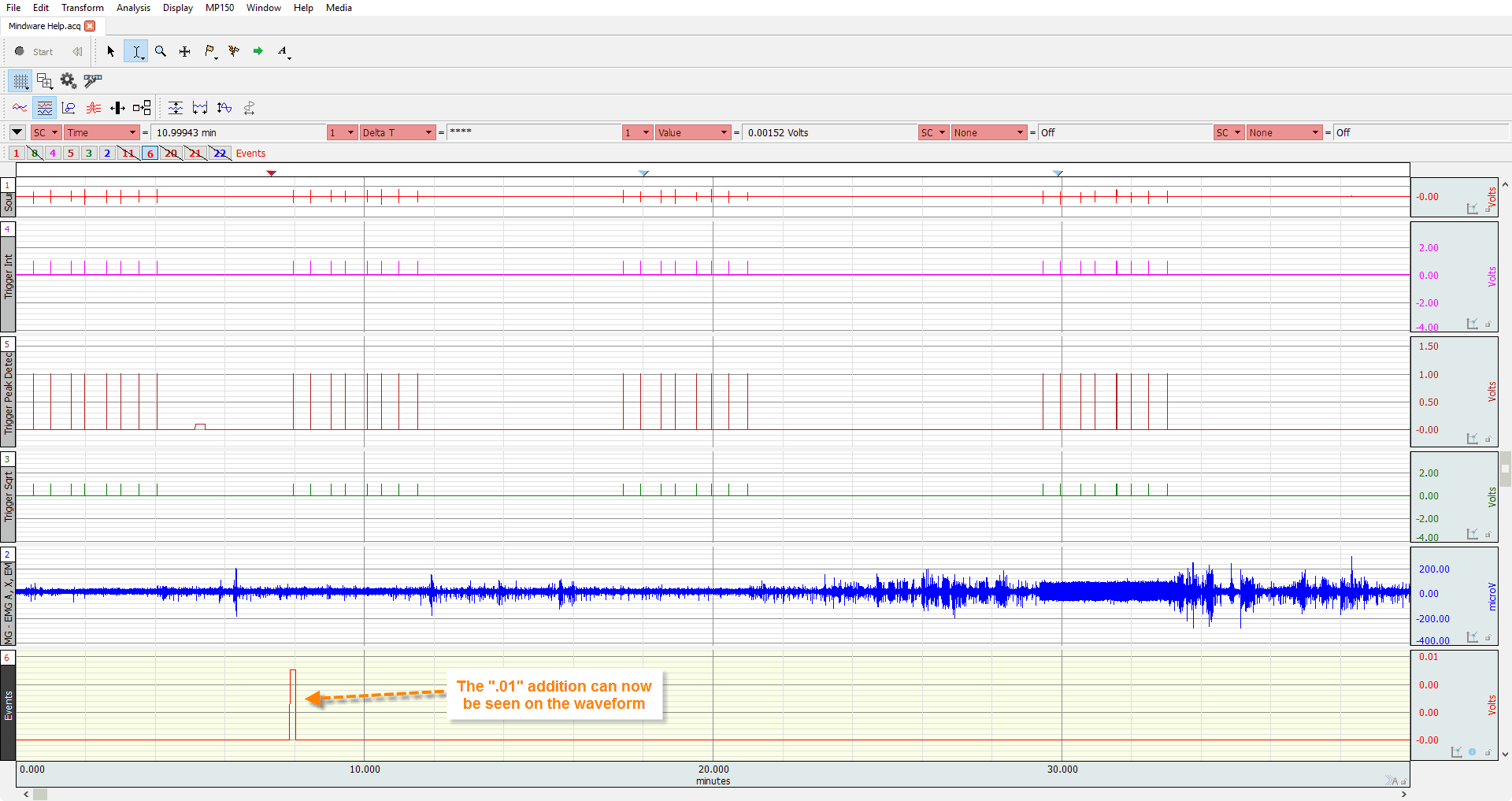
- Proceed through the file repeating this procedure for each event, ensuring that each different event type in your file has its own unique event value.
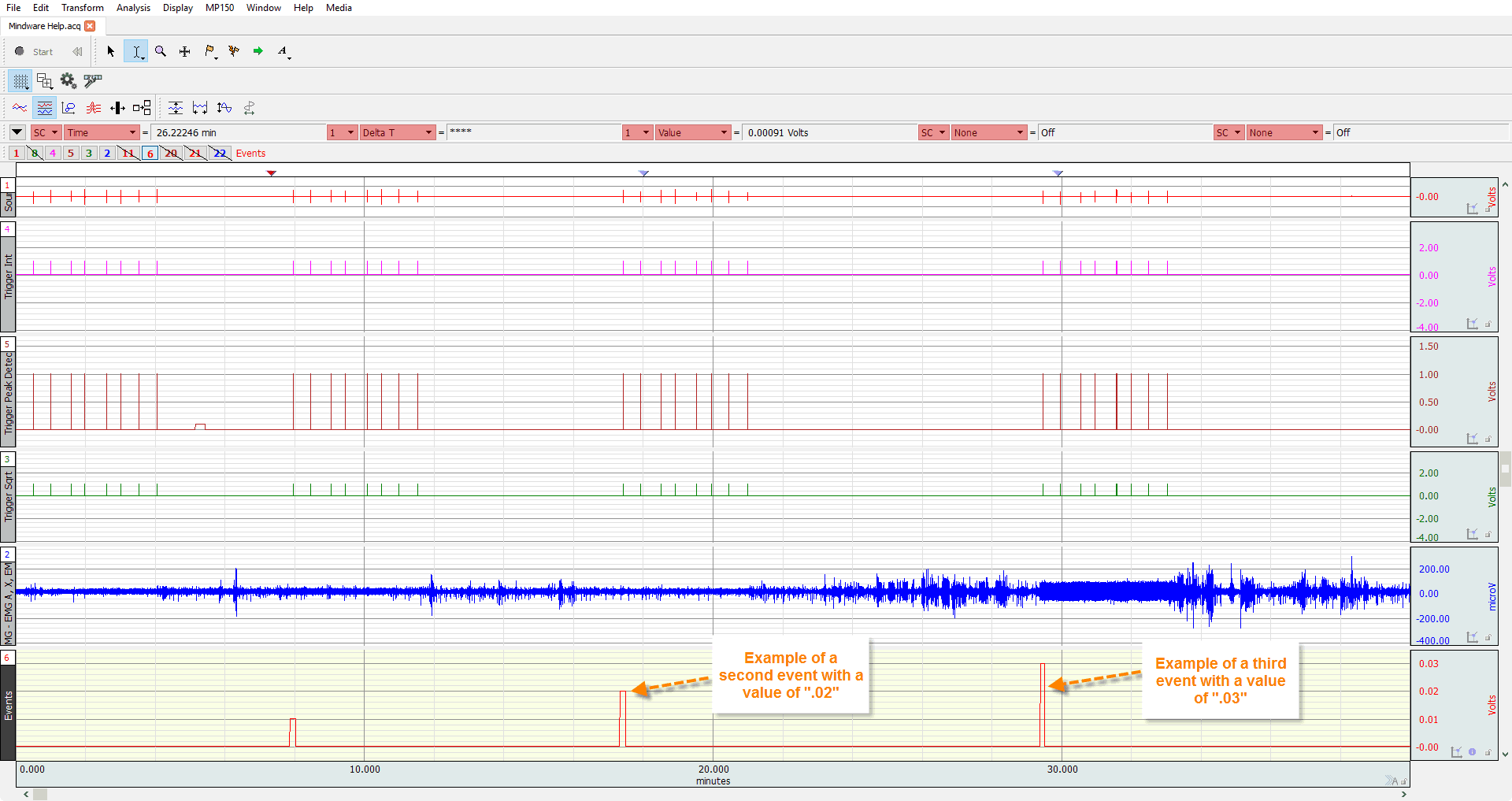
- When finished, save the ACQ file as an AcqKnowledge 3 Graph for compatibility with the MindWare Analysis applications.
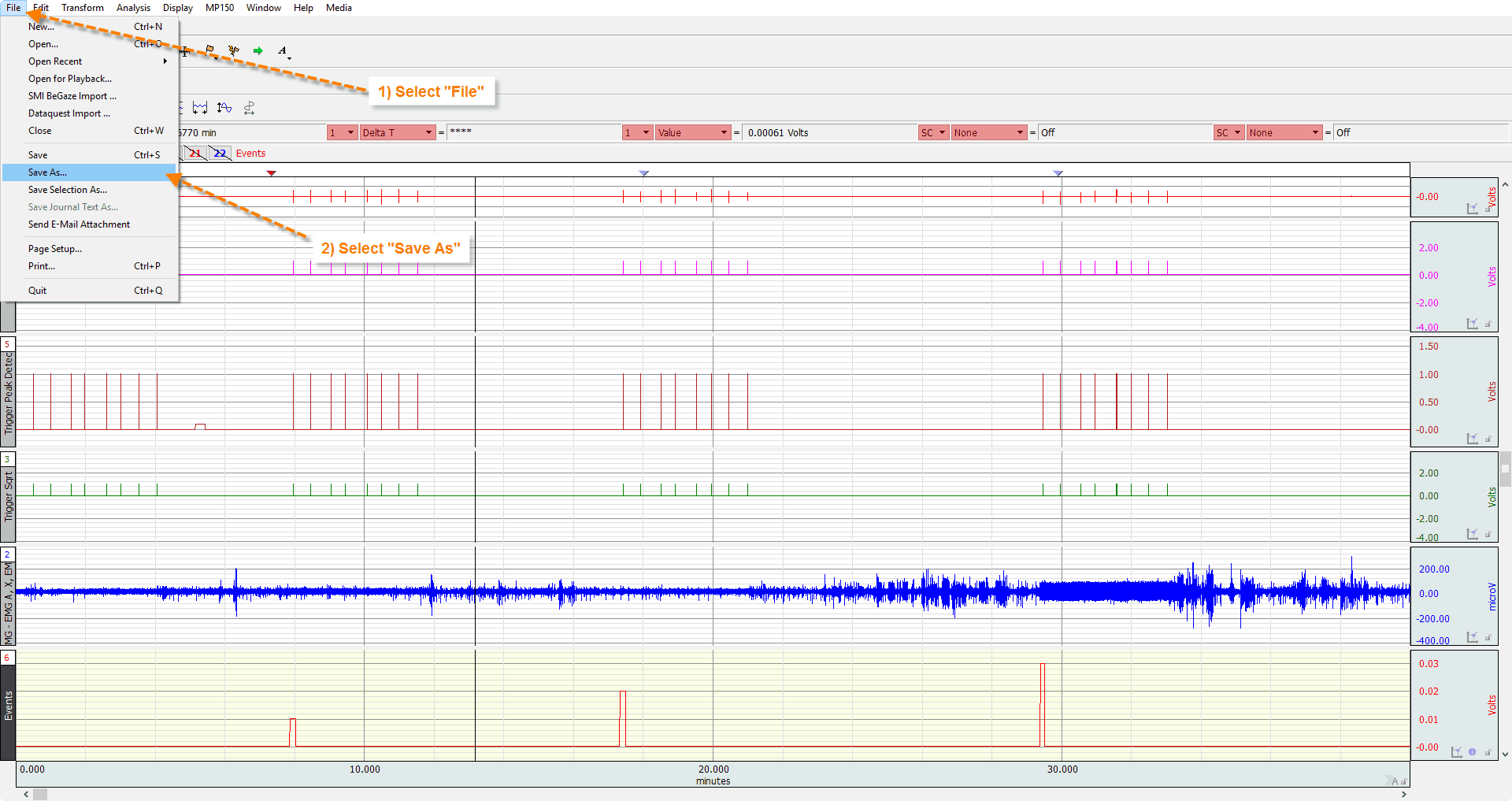
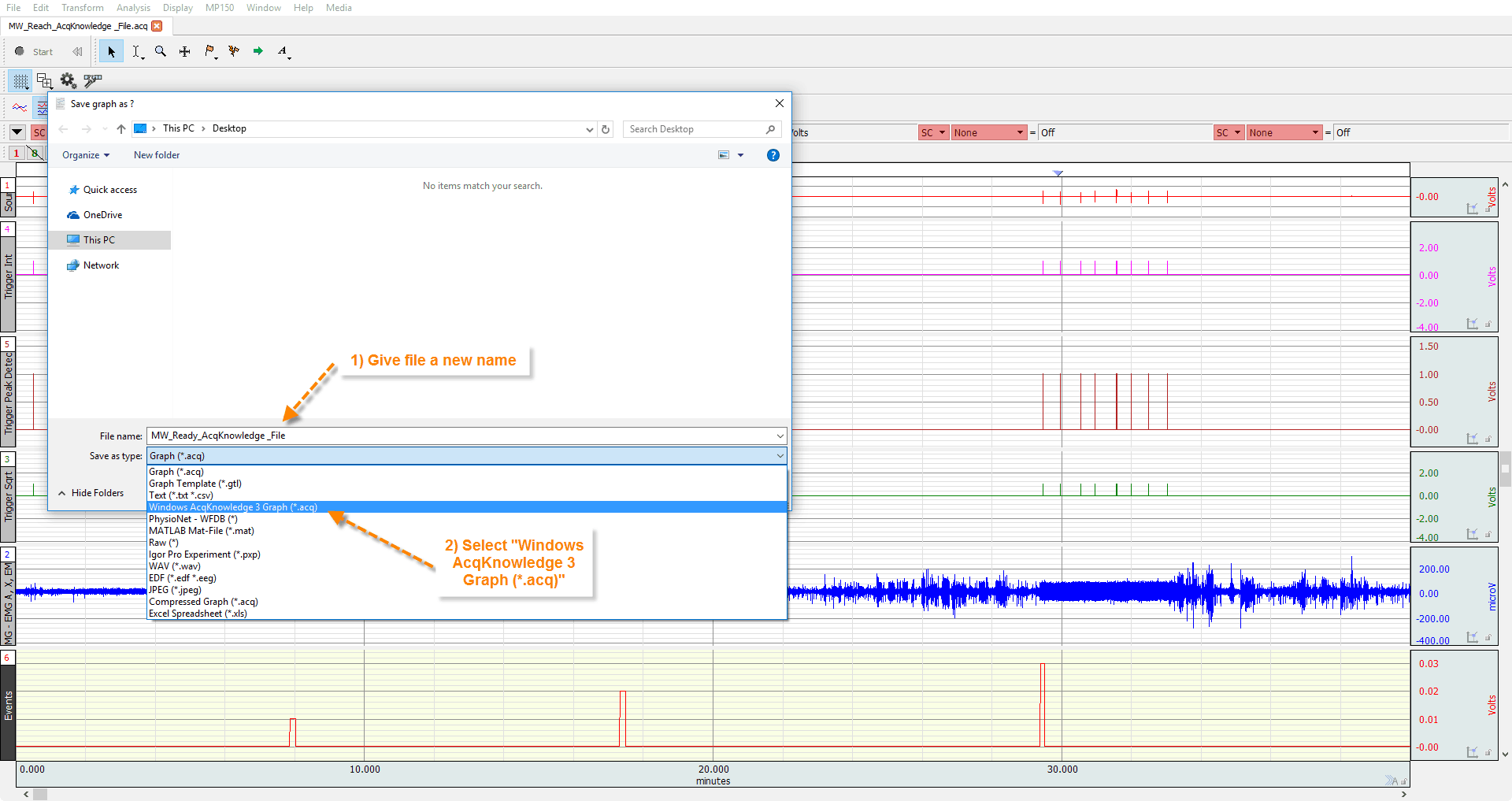
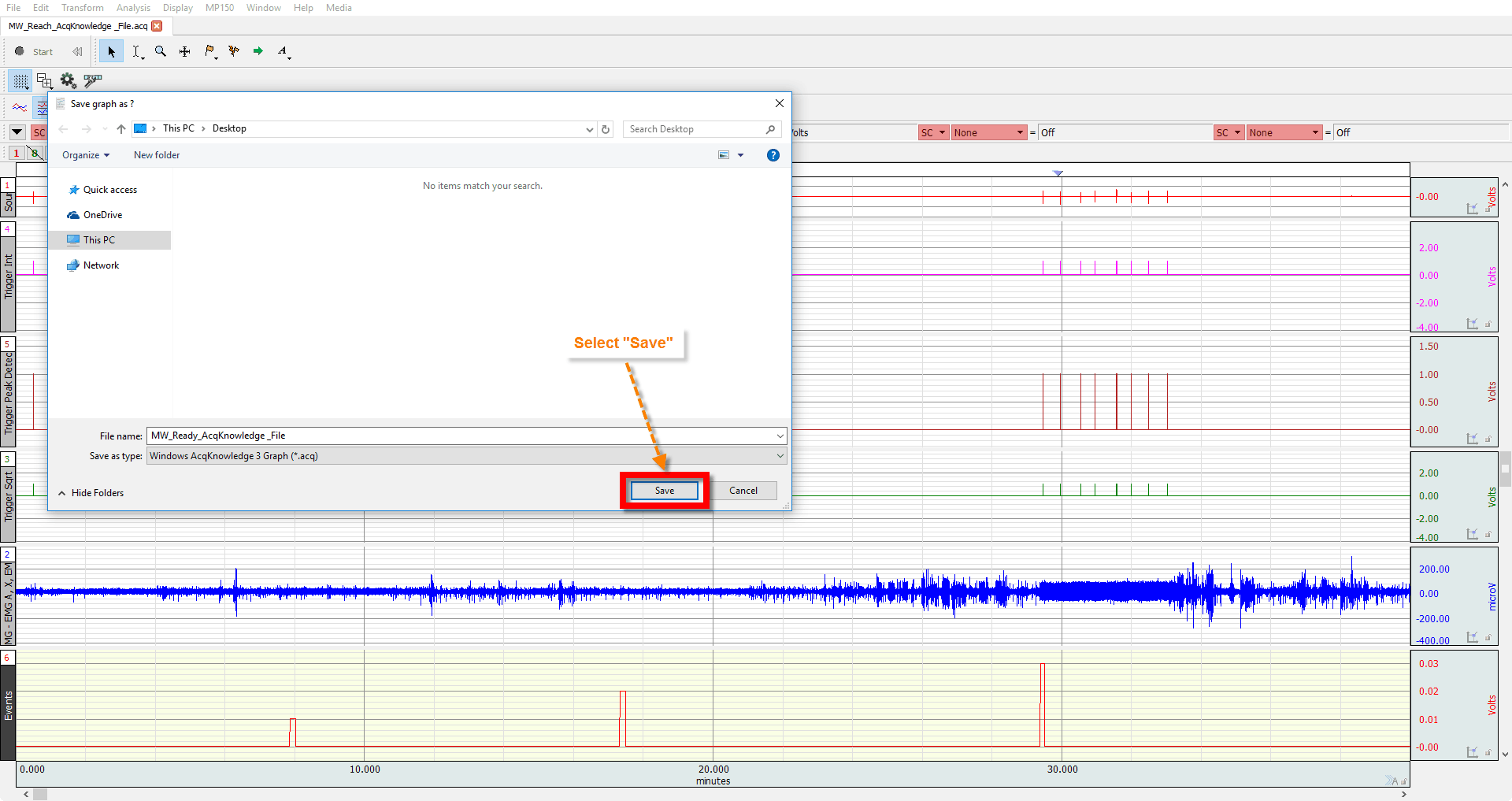
- Open the ACQ file in the MindWare Analysis application and map the Events channel as “Event”. You should then see the Events List on the Setup screen populate with the events from the channel.
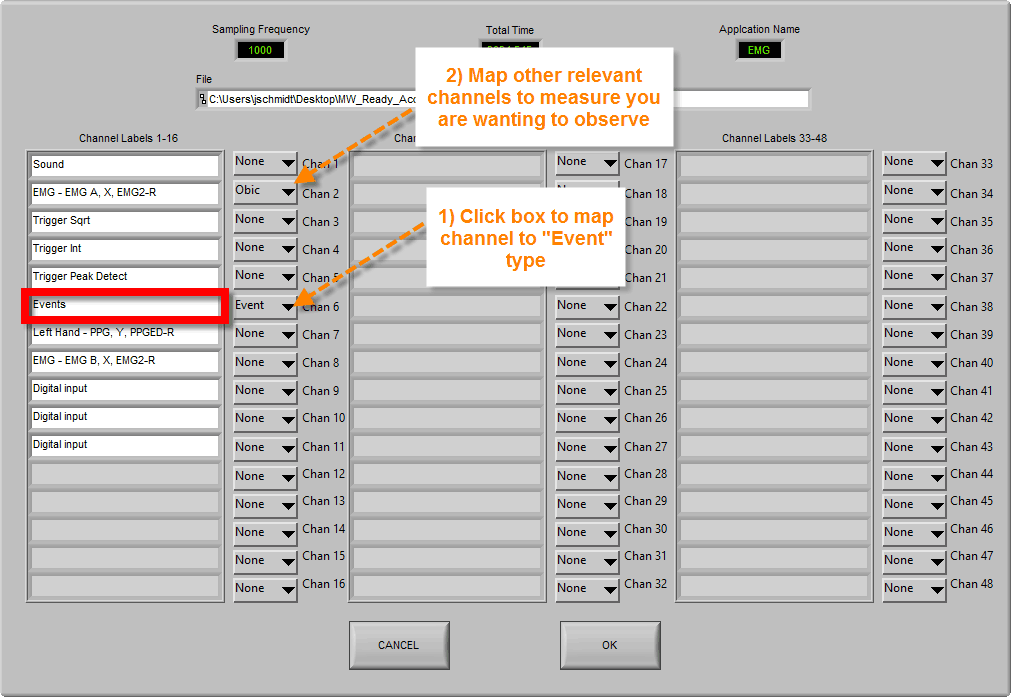
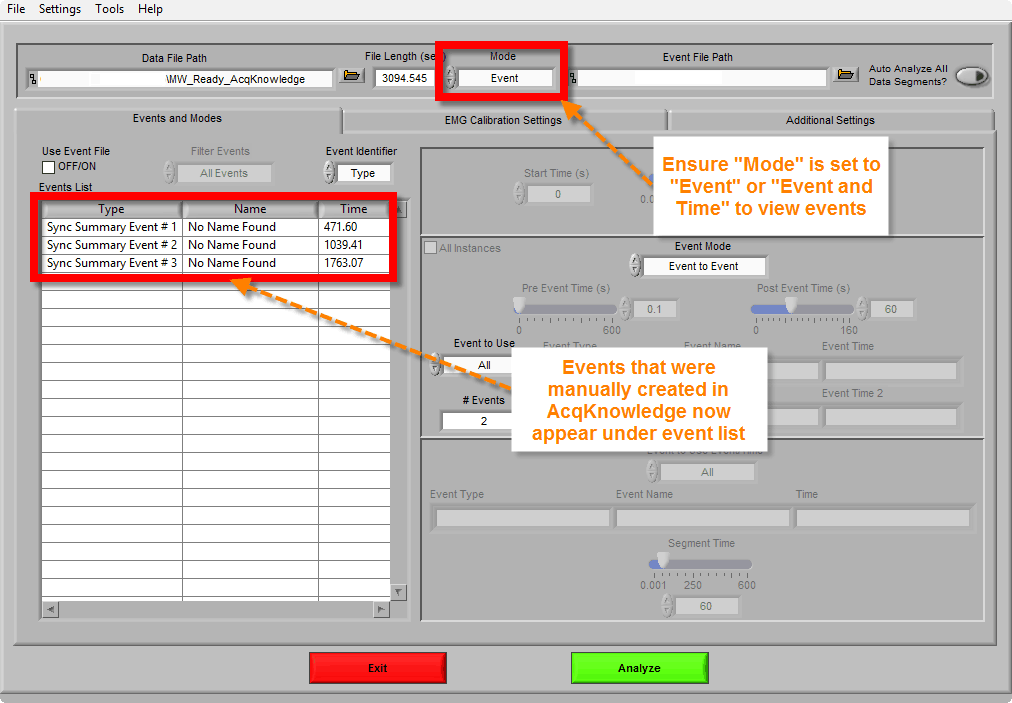
AcqKnowledge markers are automatically detected when the file is opened in the analysis applications. The data file will appear as a default event source, and the detected events will populate in the events list.