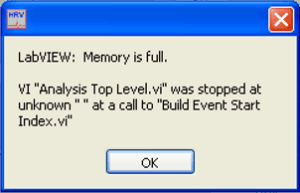If the analysis application gives a “LabVIEW: Memory is full error” when a file is selected for analysis then it is most likely due to corruption of the application configuration files. The following steps will re-initialize the configuration file:
Note: This process will set all application settings back to default. Be sure to make note of your current settings before proceeding.
- Start the application and when prompted to select a file for analysis instead press “Cancel”
- Go to the Settings menu and select “Reinitialize All to Default”
- The application will warn you that proceeding will result in the reset of the configuration files to default. Press OK to proceed with re-initializing
- When the prompt closes, open a file for analysis from either the file menu or the folder button next to the file path and confirm that the error doesn’t occur