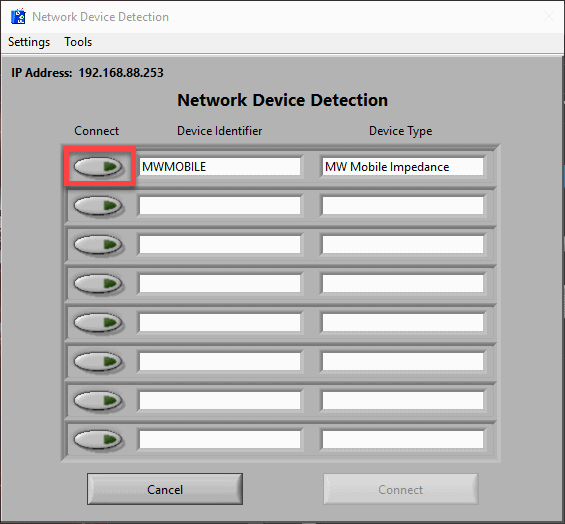A guide on how to connect a MindWare configured router to your computer and configure BioLab settings to utilize the connection between the router and computer.
Connecting the Router to the Computer
- Gather the necessary materials: a MindWare configured router, an open ethernet port on your computer/laptop, and an ethernet cable.

- Inspect your router, ensure there is a power cable and a note detailing the router’s information. Remove the items from the box and please store the detail slip in a safe location for future reference.
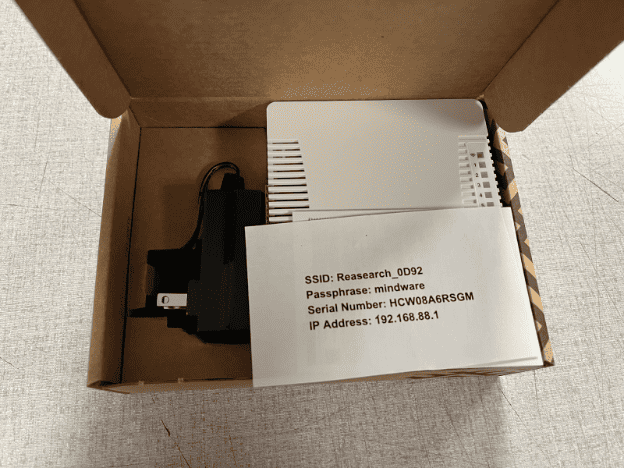
- Plug the power cable into an outlet as well as into the power input on the router to power on the router. The solid blue PWR LED should turn on.
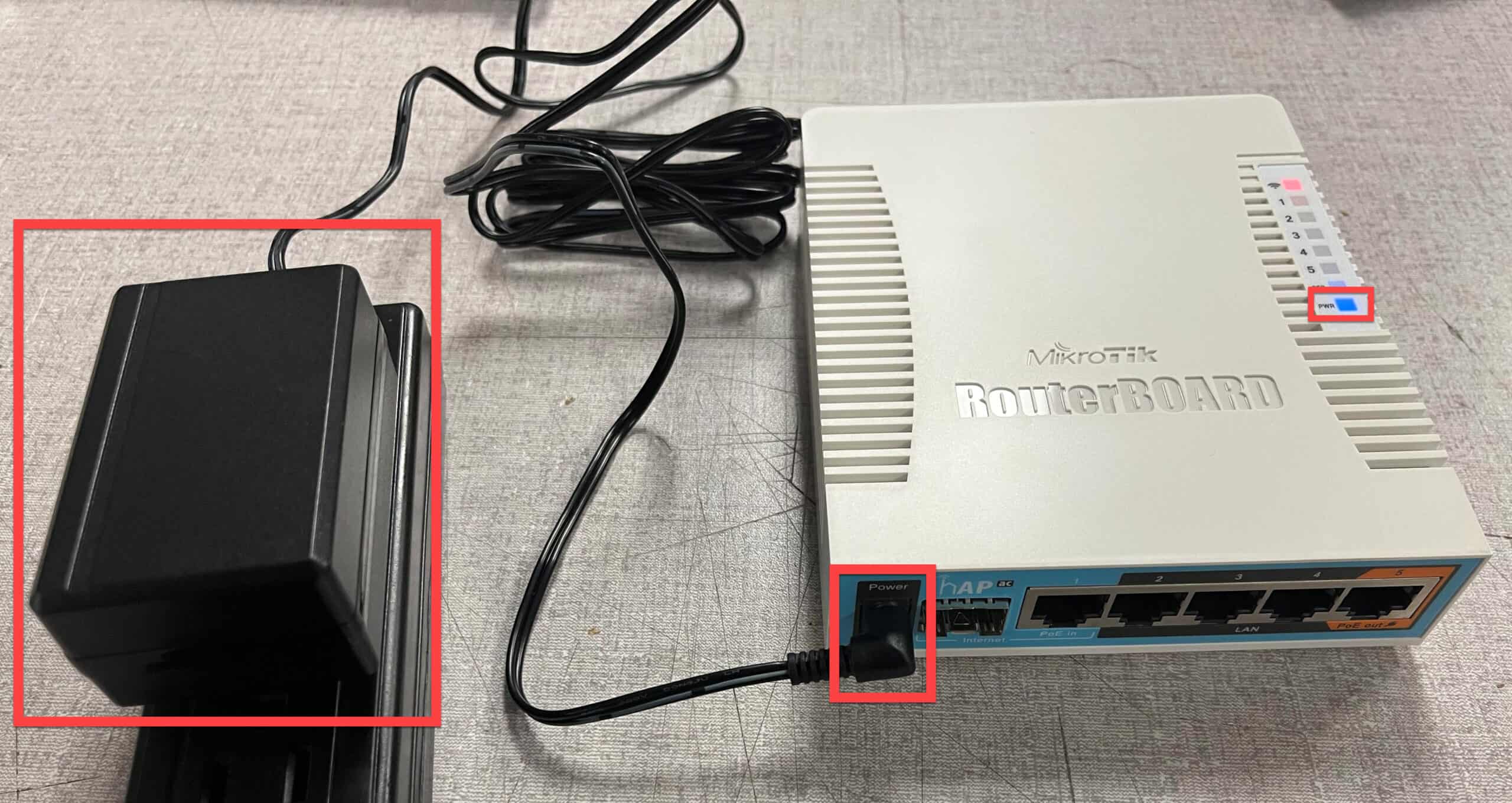
- Plug the ethernet cable into the router and an open port on the computer. Please note that the ethernet cable MUST be plugged into a LAN port on the router. These ports are labeled 2-4. If both the router and computer are turned on, A flashing green LED should appear on the port where the ethernet cable is connected (located above PWR LED).
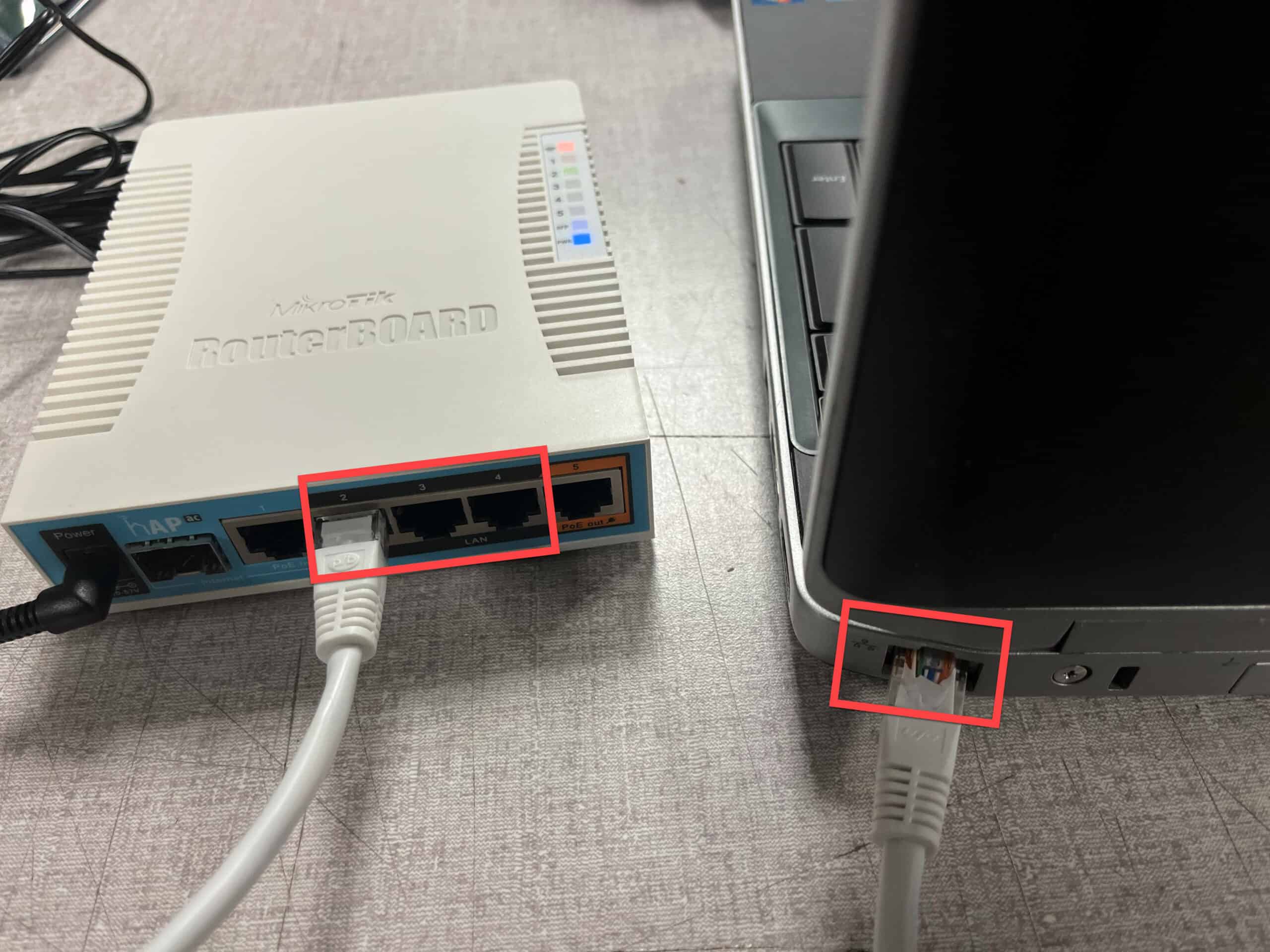
Configuring BioLab for Wireless Acquisition
- Open the BioLab application. If the Network Device Detection window does not appear, select Acquisition Source and set to ‘Ambulatory Wi-Fi’.
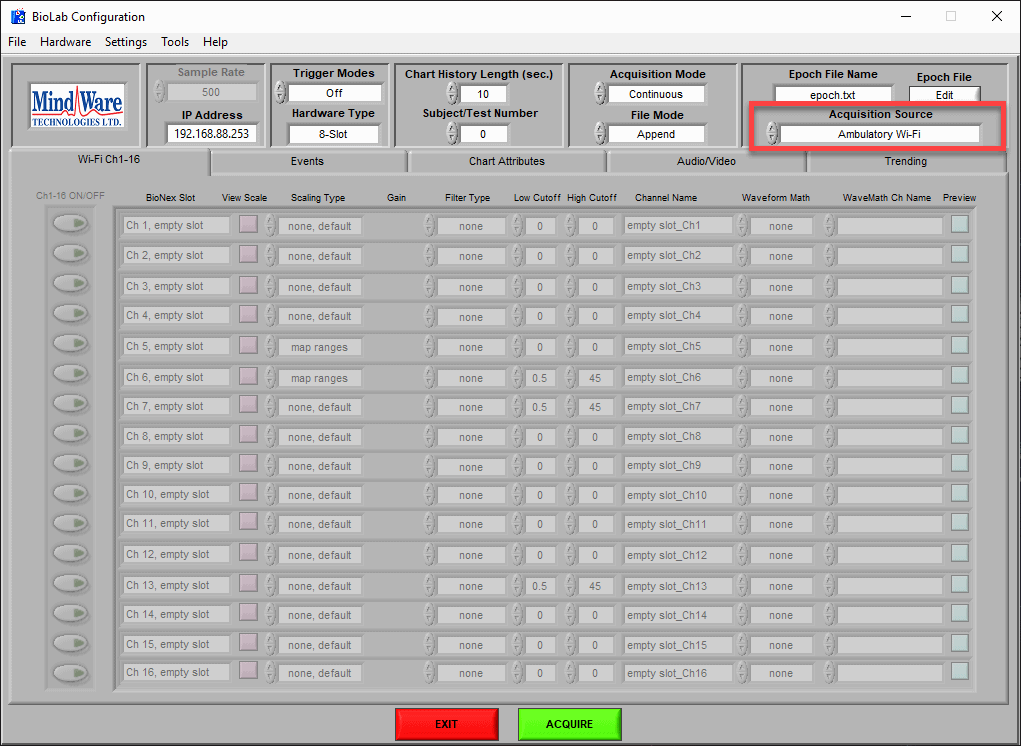
- On the Network Device Detection window, if the Select IP Address window does not appear, select Settings > Change IP Address…, and a warning window explaining that BioLab will need to be restarted will appear. Press ‘OK’ to close the warning window. Click the drop down arrow and select the IP Address: ‘192.168.88.XXX’ and select the OK button.
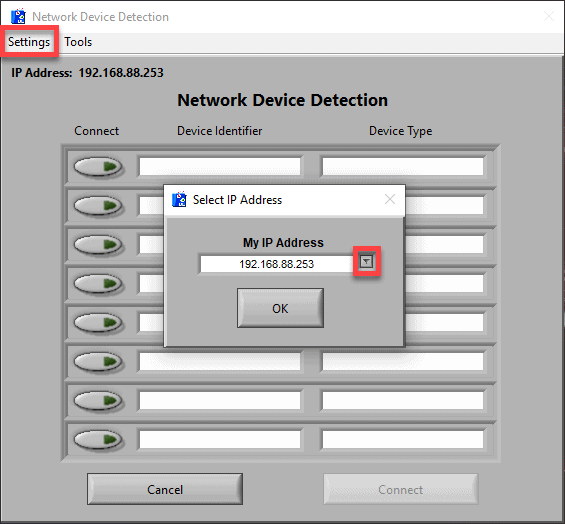
- Restart BioLab. Select the Cancel button on the Network Device Detection window, this will open the BioLab Configuration window. Select the Exit button and reopen the BioLab application.
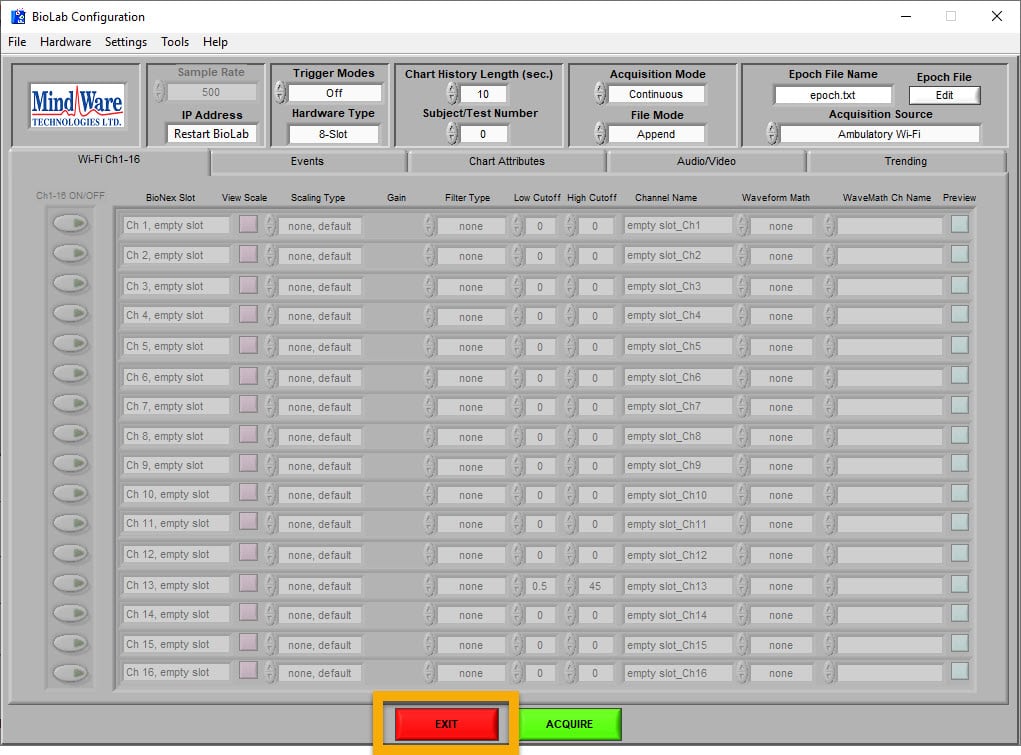
Additional Information
You’re finished! The Network Device Detection window will open again and you will be able to connect to MindWare Mobiles that are wirelessly connected to the router. Please note that a Mobile must first be set to ‘Discovery Mode’ before BioLab can detect the unit. Information for connecting a Mobile to a MindWare configured router can be found here.