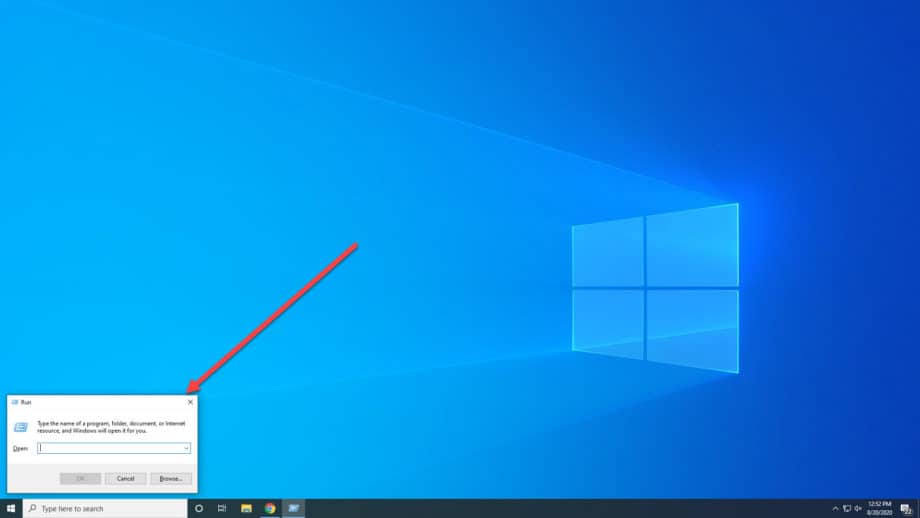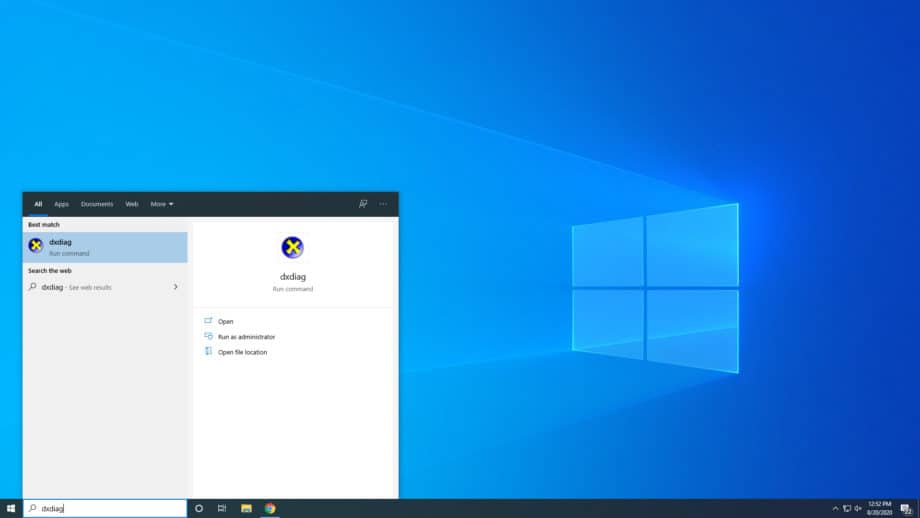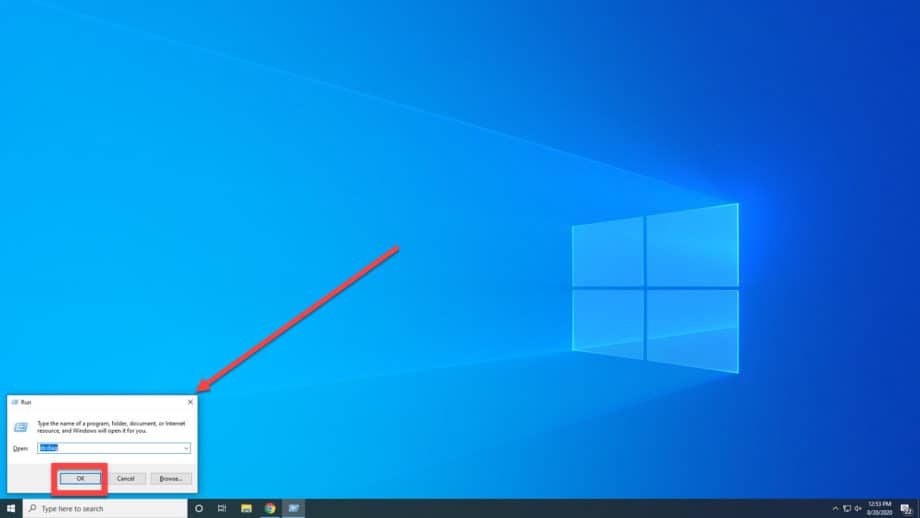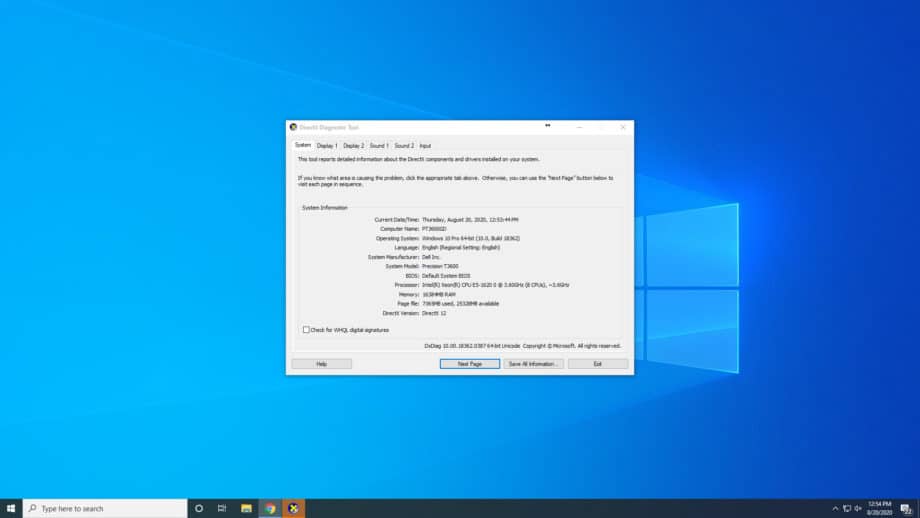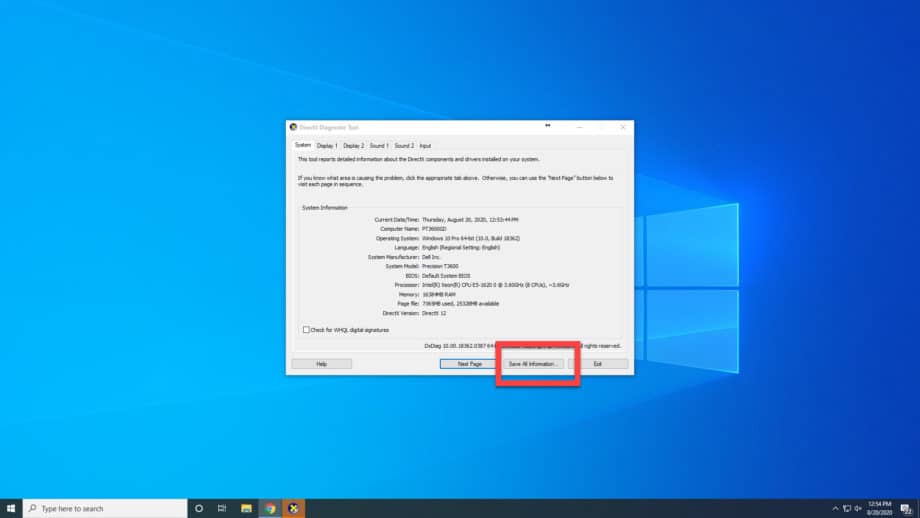From time to time, it may be necessary to send in some computer-specific information about the components for troubleshooting. This walkthrough will show two ways to find and save this information.
If you have the search bar on your task bar, you’ll be able to use that. Otherwise, you can press the Windows key + R key to bring up the Run window (2nd picture).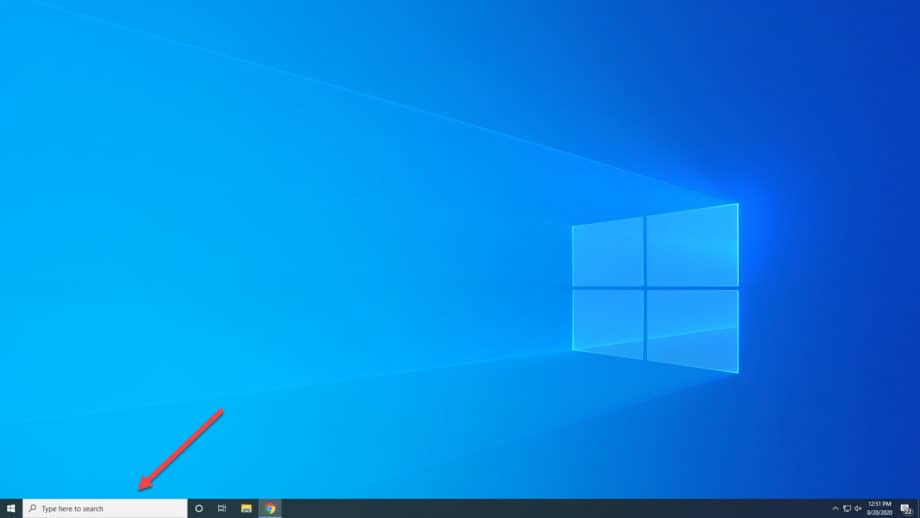
From here you can type ‘dxdiag’ and press enter.
You may get a window that asks if you want the program to check if your drivers are digitally signed. You can press either Yes or No depending on your preference. This just checks if the company that created your drivers has signed off on it, which is usually the case.
The DirectX Diagnostic Tool window will appear. From this window, you can see information about your computer such as your CPU, OS, Memory, and other useful information.
At the bottom of the window is a button that says ‘Save All information’. Click that and it will save a text file (.txt) of your diagnostic information that you can send to anybody who needs that information.