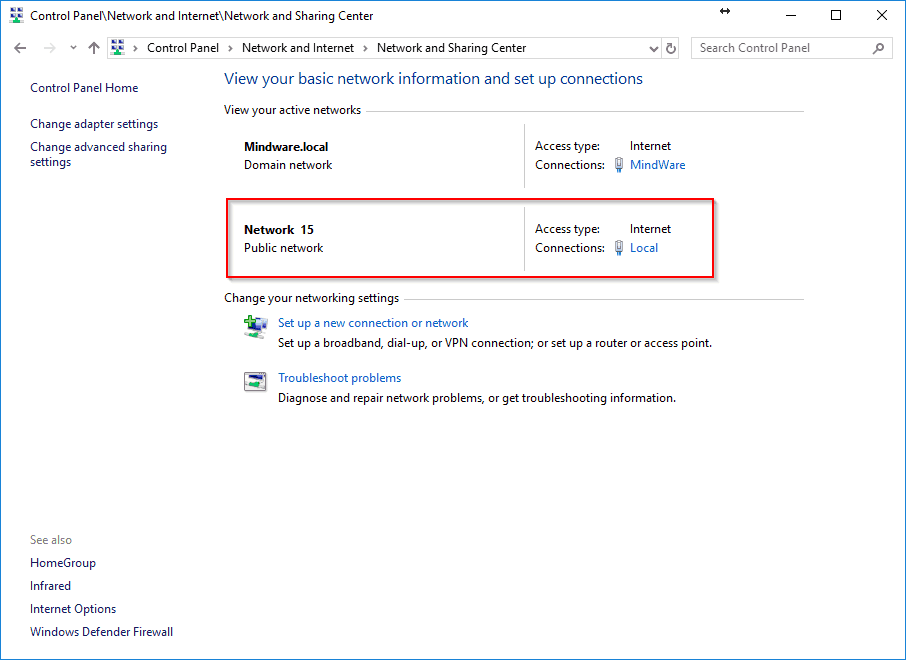Many MindWare labs have an isolated network dedicated to research data. To have access to external resources, such as the internet, outside of the research network, we recommend adding a second network interface to desktop computers or using both wired and wireless on laptops. Connect one network interface to the research network and the other to the external network.
Depending on the configuration, Windows may seem to block access to the external network when the research network is attached, even though it is a separate network interface. The usual cause for this is that Windows is prioritizing the research network over the external network. To change this behavior you need to adjust the Interface Metric for the research network interface.
1. Identify the Research Network
Open the Network and Sharing Center located in the Control Panel. If you are able to identify the research network, move to step 2.
If you are unable to identify the research network, disconnect the external network from the computer. The remaining network device will be the research network.
2. Open the Network Properties
Click the link on the Connection name for the Research Network interface:
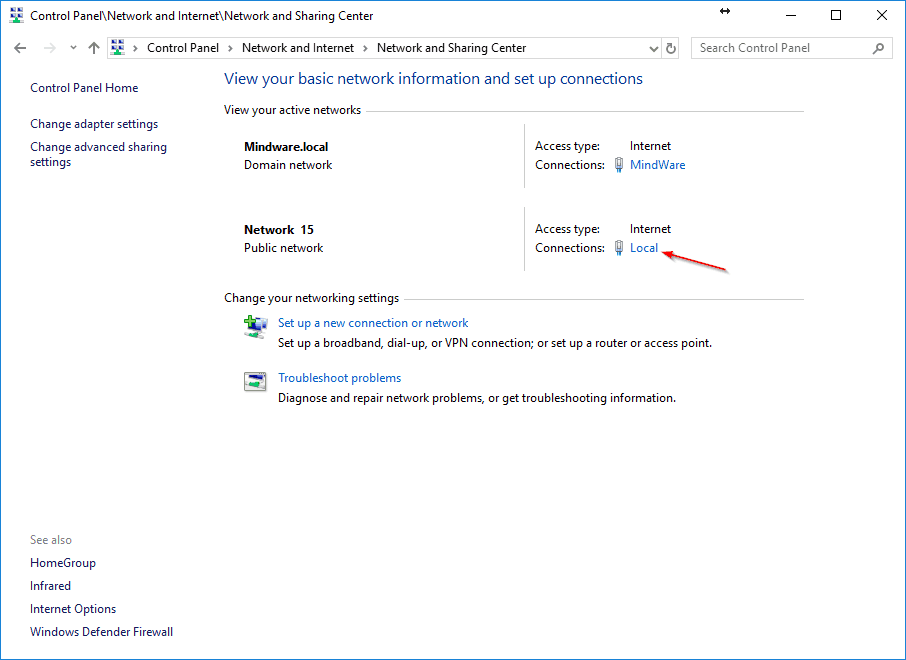
This opens the Network Status screen. Click the Properties button to open the Network Properties window:
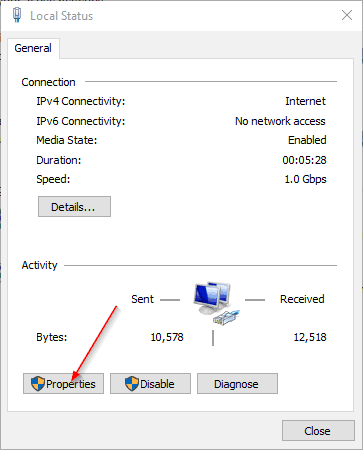
3. Open IP4 Advanced Properties
From the Network Properties window, click on Internet Protocol Version 4 (TCP/IPv4) and then press the Properties button:
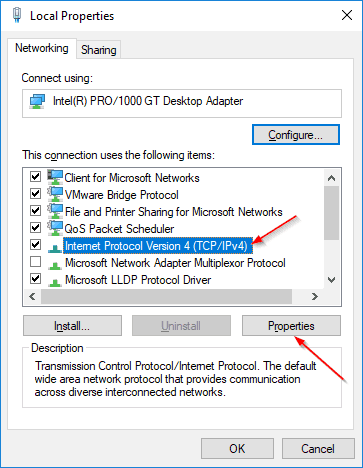
Then click the Advanced button to open the Advanced TCP/IP Settings:
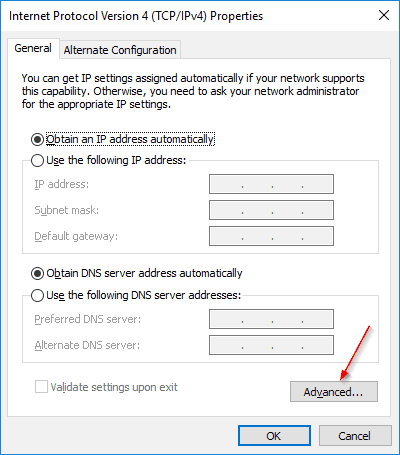
4. Setting the Interface Metric
On the Advanced TCP/IP Settings window, uncheck the box for Automatic metric and then enter any number in the Interface Metric box that is higher than 1: 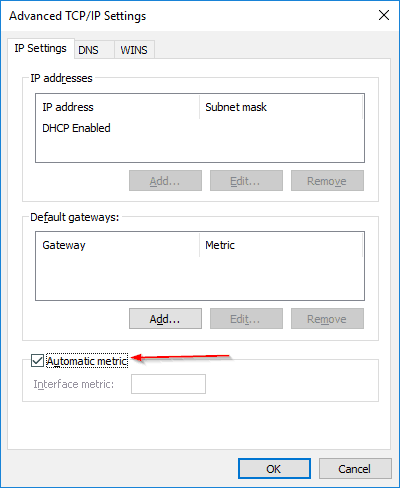
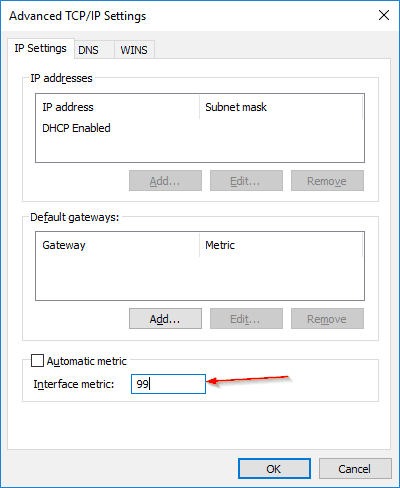
5. Finishing Up
Close each window with the appropriate OK or Close buttons and reconnect the external network if it was disconnected in step one.
This procedure will result in the research network being a lower priority (higher metric) than the external network and so network traffic will follow the default route out the correct interface.